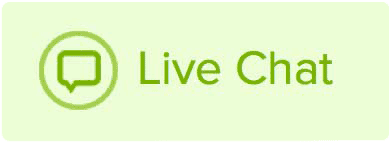- Click on Store from the Main menu.
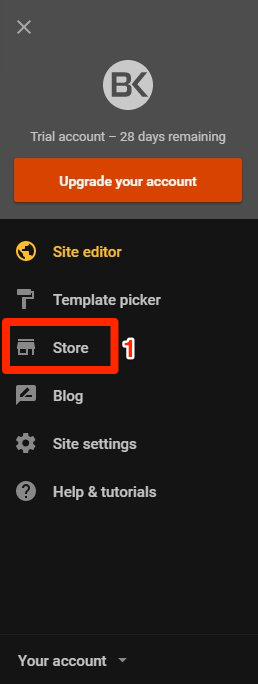
Main menu
Note: It can take time to setup a Store and get everything ready for launch. Your Store will stay hidden until you click the Publish Store button.
- If you have not yet setup your Store, follow the setup instructions
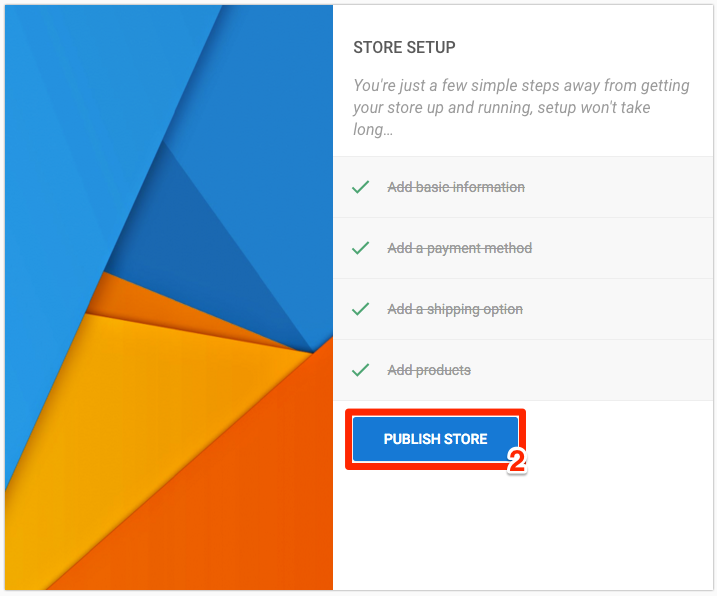
Store setup
- Add the products that you want to sell in your Store
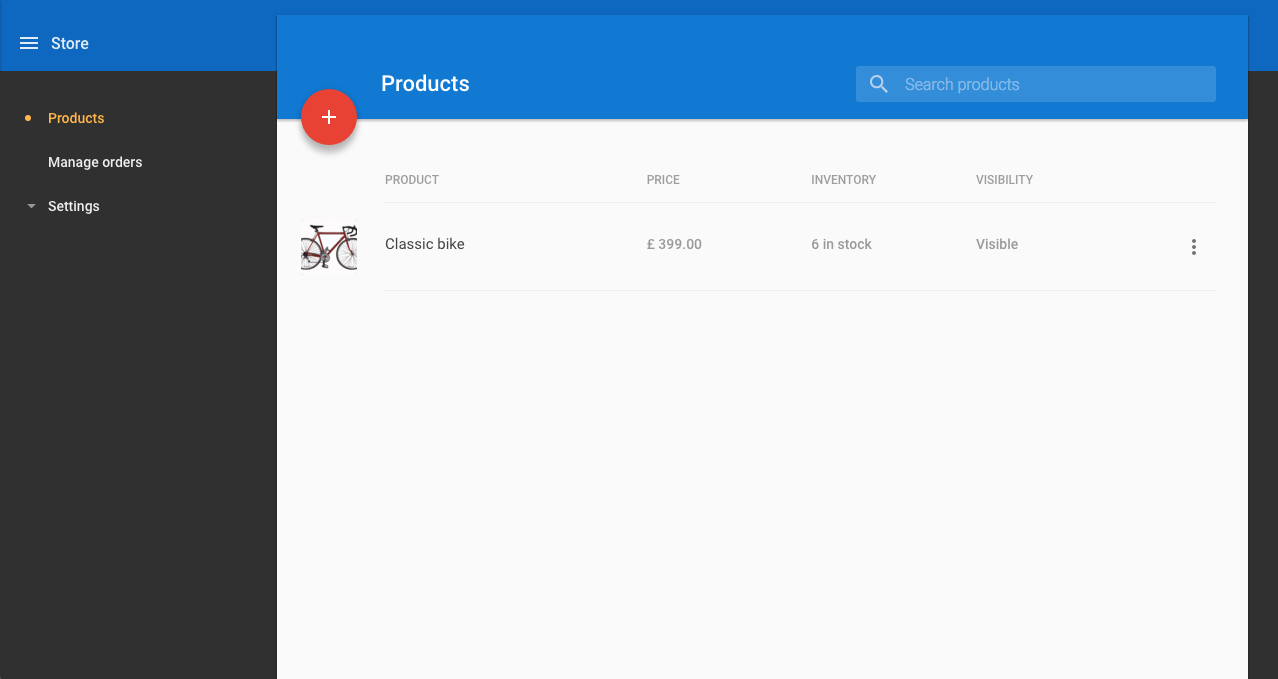
Add products
- After you have published you Store for the first time, publish your site.
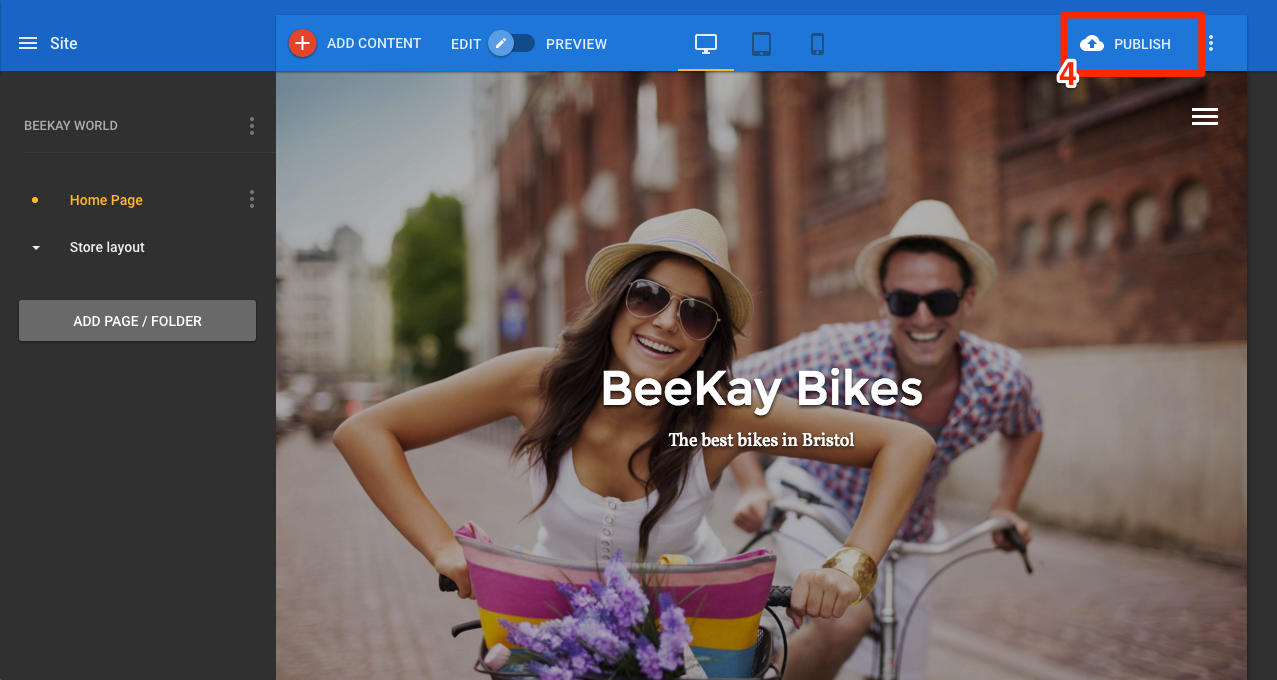
Site publish
Note: Once you have published your site, your Store will automatically update so you don't have to republish your site every time you add a new product or make a change to an existing one.
Show/hide products
If a product does not show up in your published site, check the Visibility setting on the product page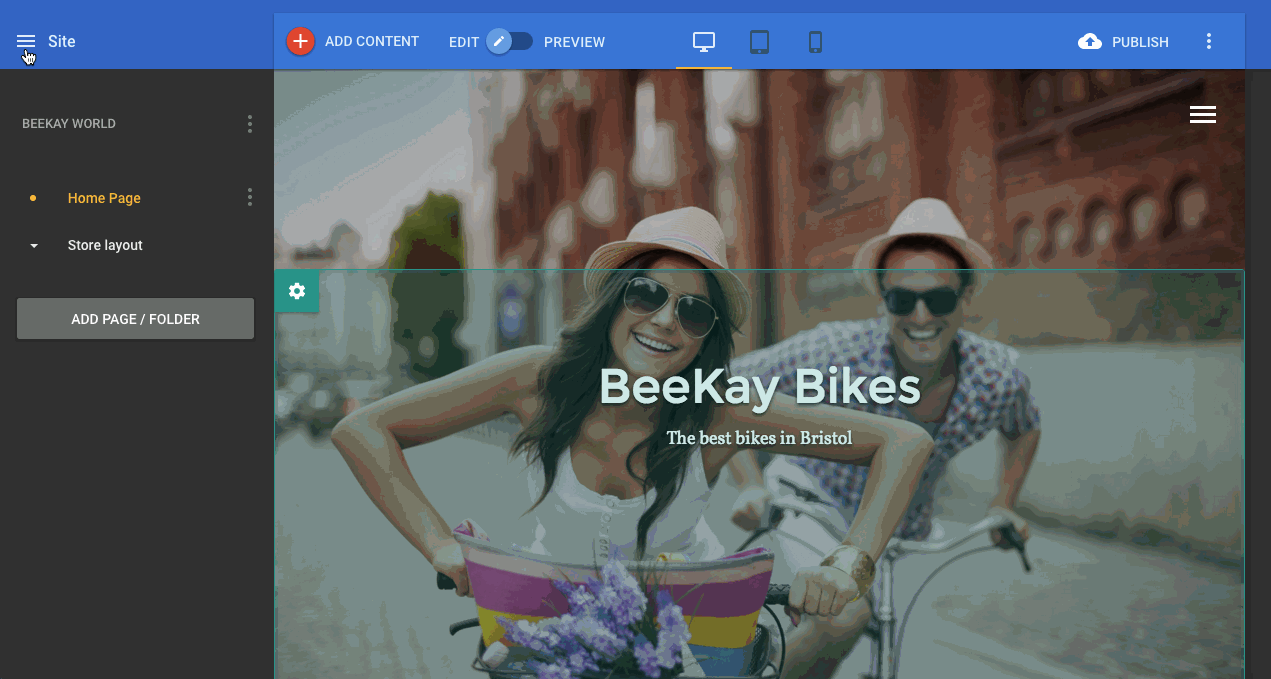
Product visibility
Feature products
It is possible to show a specific collection of products on your site using Featured Products. This uses tags to display only the items with the chosen tag e.g. new, sale, featured etc.
- Add tags to the products you want to group together (1)
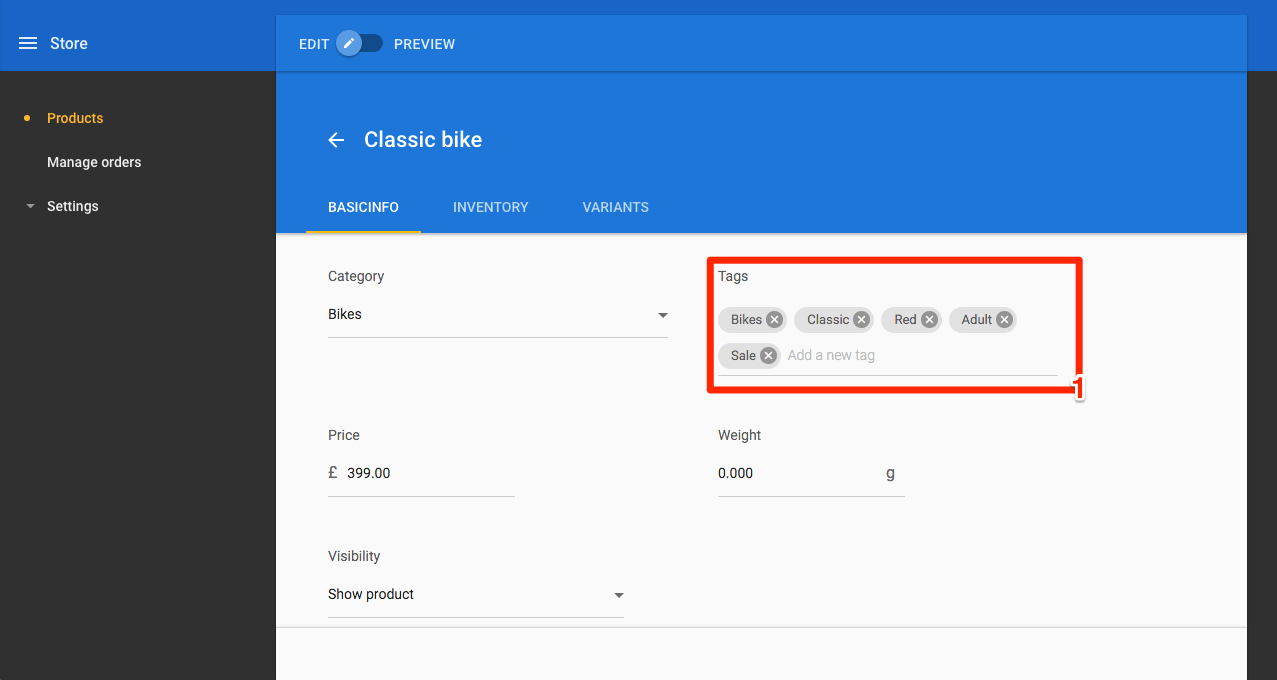
Tags
- Click on the Main menu icon (2)
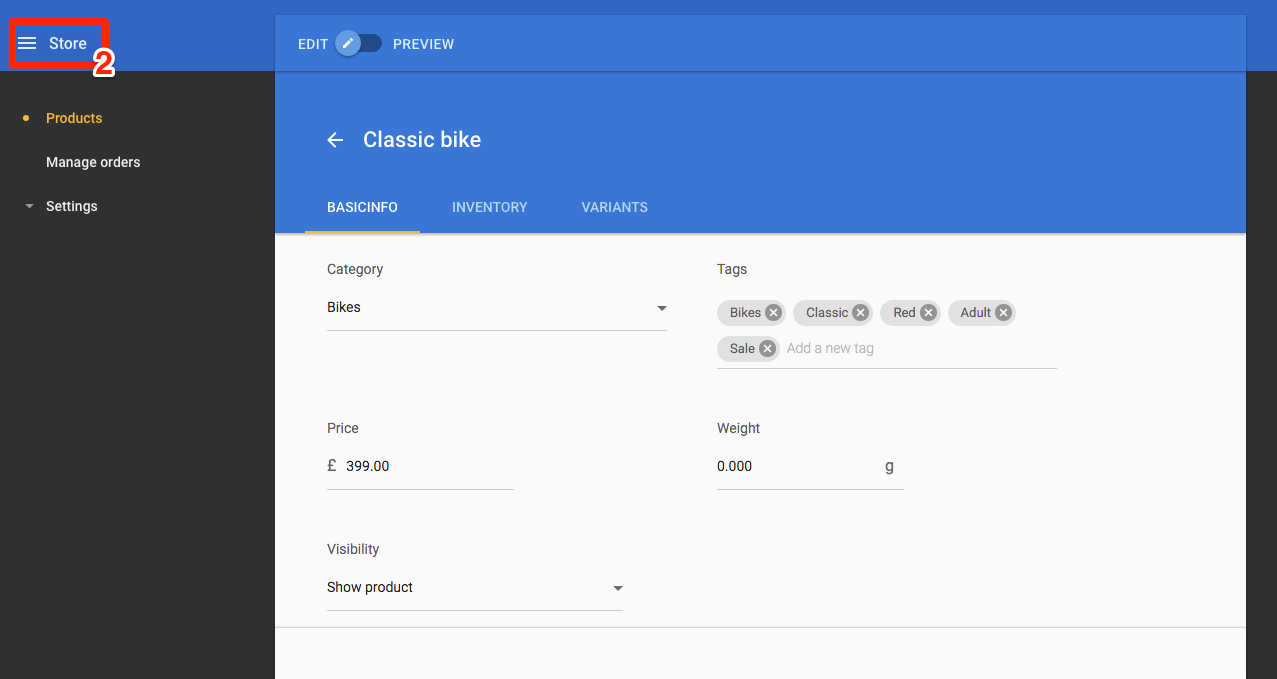
Main menu icon
- Click on Site editor (3)
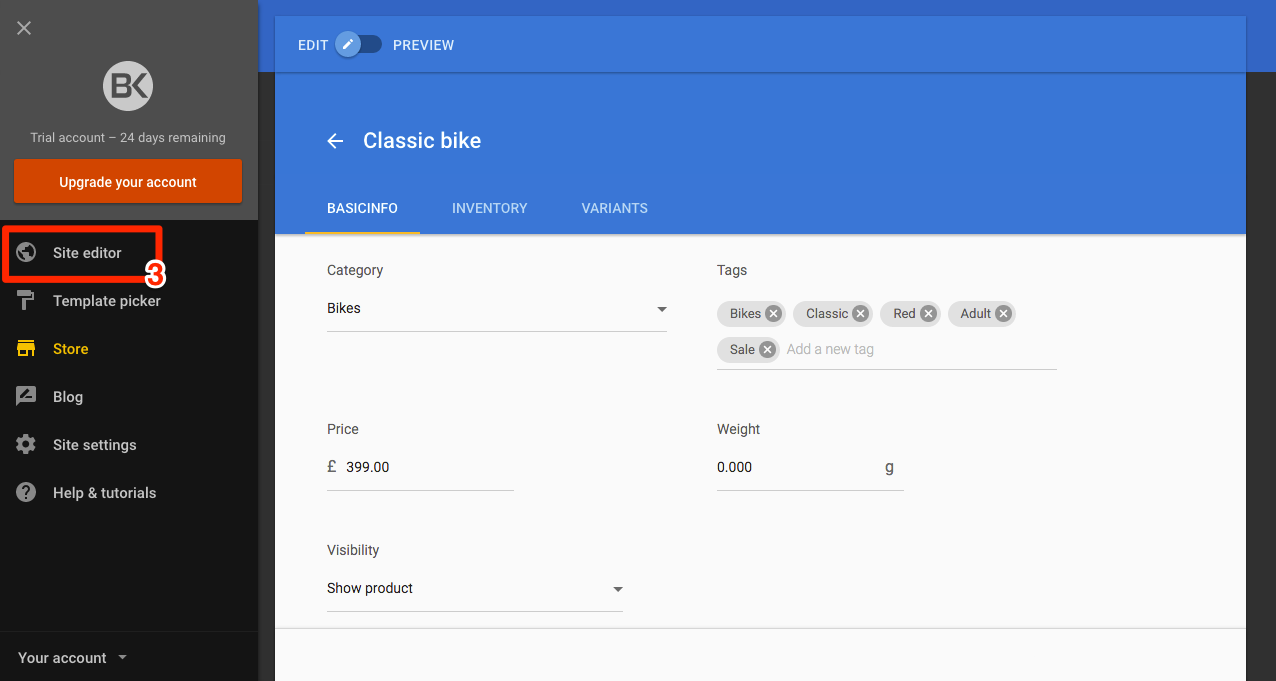
Select site editor
- Click on Add content (4)
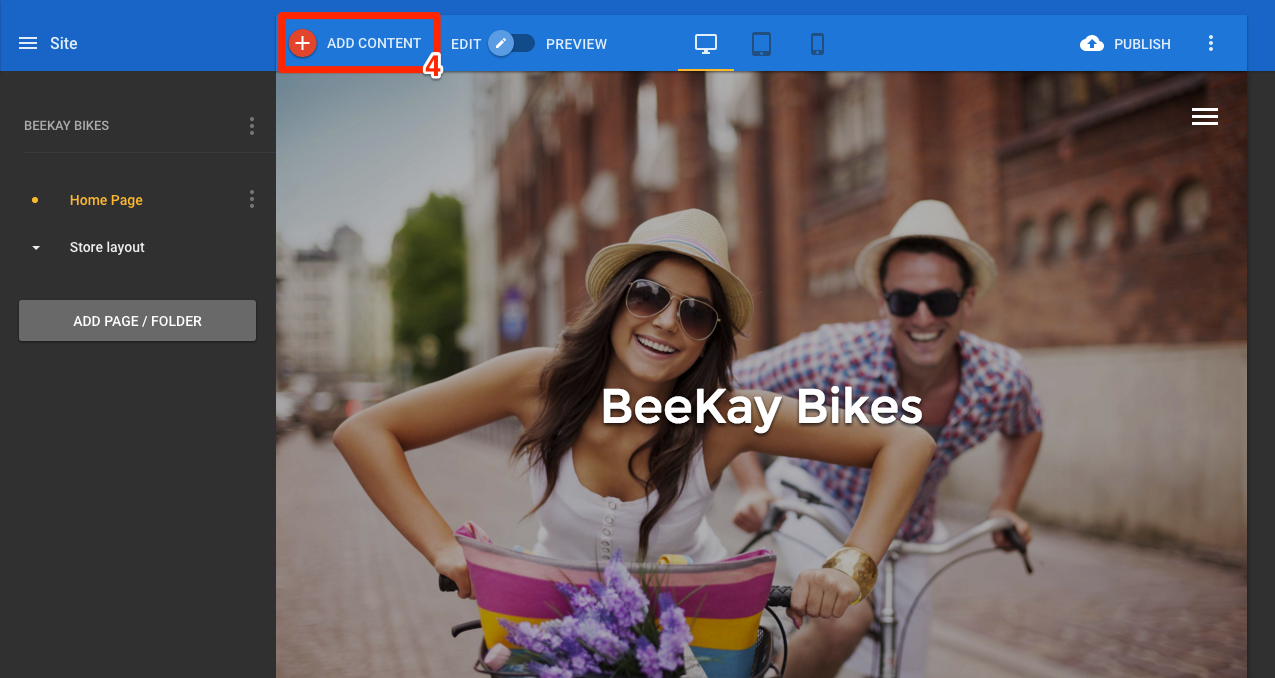
Add content
- Scroll or search for Featured products (5)
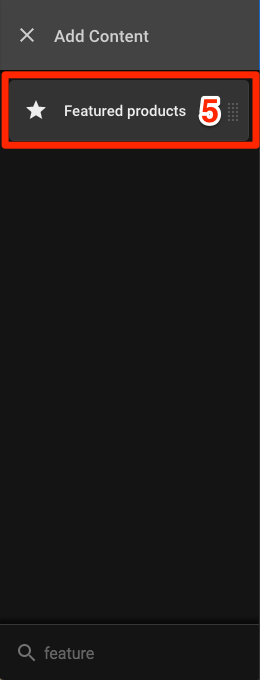
Featured products selection
- Drag the Featured products content to where you would like it on the page
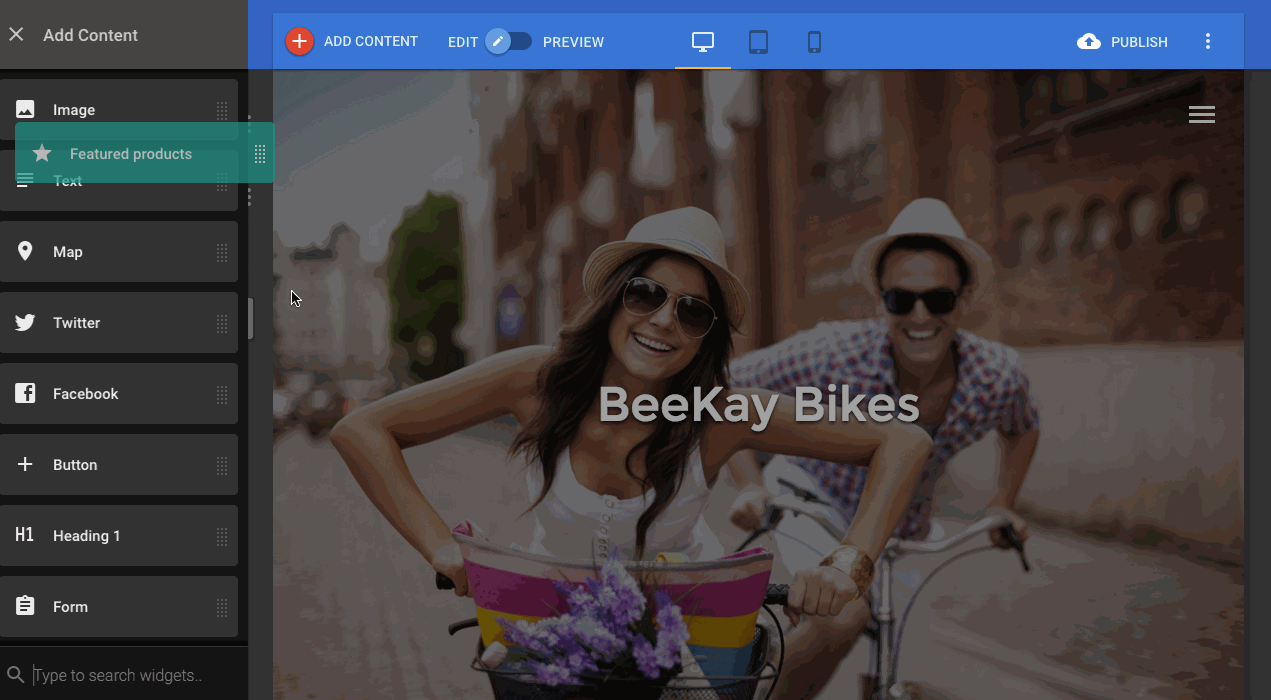
Add widget
- Click on the Featured products item to open the settings panel
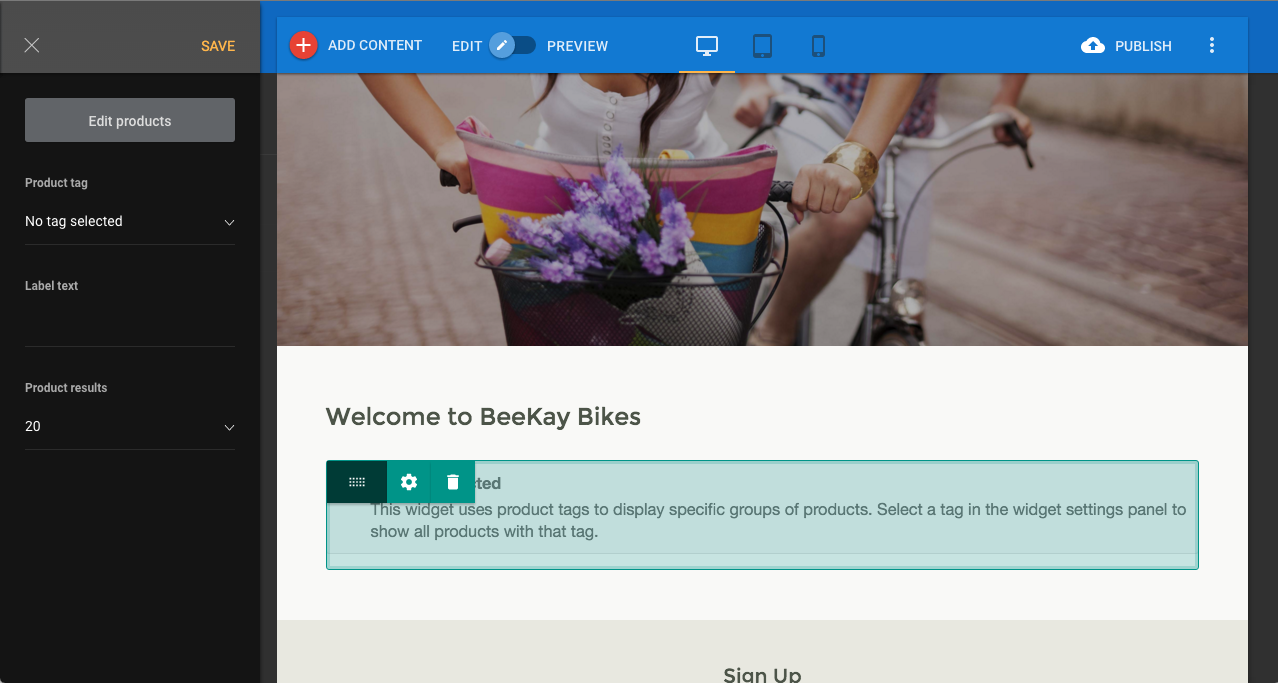
Feature products panel
- In the settings panel, click on the Product tag dropdown and select the tag you want to display
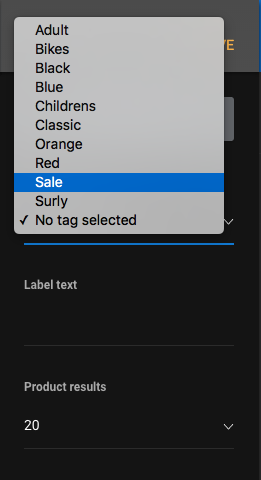
Select product tag
- Products with that tag will be displayed in Featured products
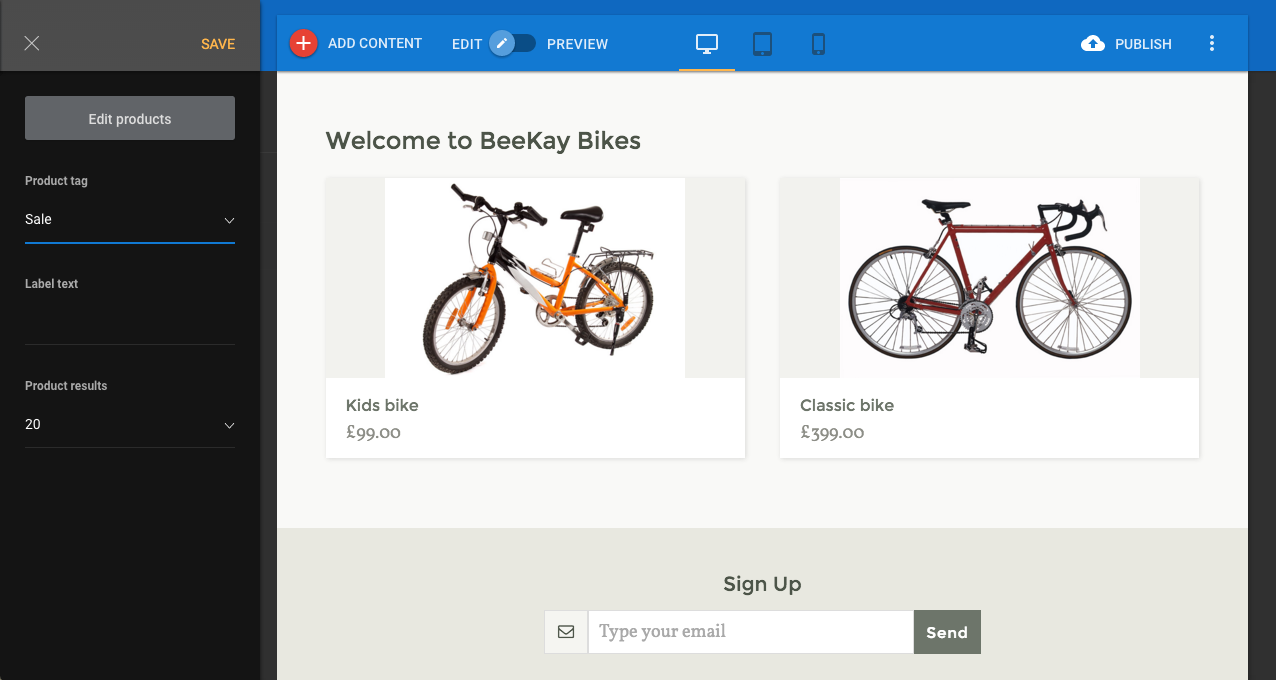
Completed feature