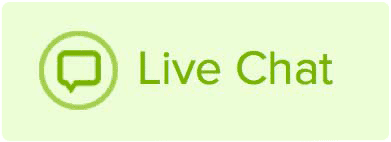A TXT record is a resource record, commonly used for verification purposes and email validation. Email validation records usually come in 2 forms - DKIM and SPF - which are set up as TXT in order to validate and authenticate email. If you are instructed to set up a DKIM and SPF, you would select TXT.
TXT records usually contain a lot of text and unlike other DNS records, the record can contain spaces and various special characters.
Your provider will supply your records and the formatting is fairly straight forward with a long string of text which, goes in the answer section.
An example of a TXT record (Google verification):

Note: If you wish to setup a DNS record with Name.com, it's important to note you need to use our nameservers - so name.com manage and host your DNS. Domains registered with Name.com use our nameservers by default but in order to point your domain to our nameservers, or verify they are correctly pointed, please see our guide for default name servers.
Once you are using name servers, follow the steps below:
- Log in to your Name.com account.
- Click on the MY DOMAINS link, located on the top right of the navigation.
- Click on the domain name you wish to create a TXT record for.
- Click Manage DNS Records.
- Here you will add the desired TXT record, provided by your host.
- Select TXT in the Type drop-down menu.
- If provided a subdomain or host, enter it in the Host field.
- Enter or copy+paste the value (string) into the Answer field.
- Leave TTL as 300 (default)
- Click the Add Record button.

Once the records are created, the domain should be working within 24 hours.