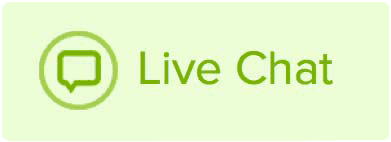For an added level of security, you can prevent password reset emails from being sent. This means that if someone requests a lost password email, they will receive a notification that states this option has been disabled.
How to disable password reset emails
- Log in to your Name.com account.
-
Click on the User icon (
 ), located at the top right, open the drop down menu and click Settings.
), located at the top right, open the drop down menu and click Settings.
- Click Security Settings in the Security section.
- Under Allow Password Reset Emails, remove the check box to prevent password reset emails from being sent.
You can enable password reset emails at any time by rechecking the Allow Password Reset Emails box.
If you disable password reset emails, make sure you remember your password or store it in a safe place. If password reset emails are disabled on your account and you no longer remember the password, you will need to send us the following to regain access:
- The name and address on the account.
- A copy of a government-issued photo ID, such as a driver's license, passport, or military ID. It must be clearly readable and match the name on the account.
- The amount of the last transaction made on the account and the payment method used to pay.
Please contact support and we can reactivate password reset emails.