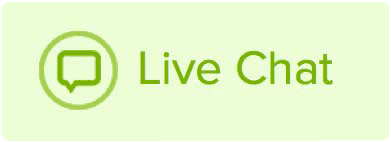MX records, short for mail exchange, are what direct the emails sent to your domain name to the proper place. These records are usually provided by your email provider, but sometimes you will need to add the proper MX records and A records before your email will function. If we’re your email provider, you can use our easy to use DNS templates to set up our email products.
If your email provider is not Name.com, you will need to get the records from them. Once you have the MX records, please follow these steps to add them to your DNS:
How to add MX records to DNS
- Log in to your Name.com account.
- Click on the MY DOMAINS link, located on the top right of the navigation.
- Click on the domain name you want to add the MX record to.
- Click on Manage DNS Records in the DNS column.
- In the drop-down menu under Type, select MX.
- Host is generally left blank, but if your host has specified that you need to add something here please do so. Please note that we do not use the @-sign (@ is a substitute for blank)
- Fill in the Answer field. This is generally the mail server that is redirecting your mail.
- Fill in the TTL and Priority fields. By default, these will be set to 300 and 10 respectively. If you are not sure what to enter here you can generally leave them alone.
- Click Add Record after creating each record your email provider gave you.

Once the records are created, the domain should successfully point to the email server within a few hours.