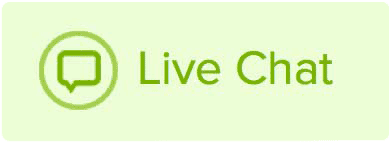It is very important to keep the contact details of your account up to date. You can modify the account contact details by following the instructions below:
- Log in to your Name.com account.
-
Click on the User icon (
 ), located at the top right, open the drop down menu and click Settings and then Default Contacts.
), located at the top right, open the drop down menu and click Settings and then Default Contacts.
- In here you can update the contact information that you wish to change. Use the tabs to navigate the four different fields: Registrant, Administrative, Billing, and Technical. Alternatively, you can check the box Make All Contact Information the Same as Registrant to make all the information the same in all four tabs.
- Click the blue Update button.
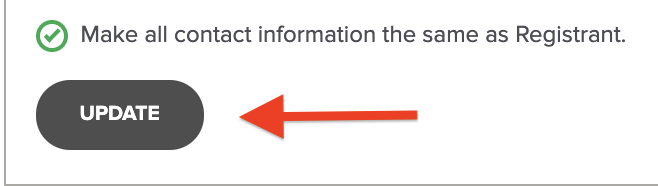
- A window will pop up with the option to select a verification method. Click Get Verification Code, but do not close this window.
- Once you acquire the code, through email or phone, enter it in the field and click Verify.
If you close the window with the verification, the contact changes will not save. You will need to make the contact changes again and leave the pop-up open until you enter the code and verify.
Note: These are the contact details that will be applied to domains registered from within your account. If you need to change the contact details of a specific domain, you can follow the instructions at Updating domain contact information.