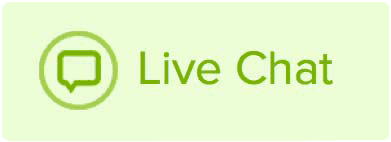If you would like to change the nameservers of multiple domains at once, follow these steps:
How to change nameservers in bulk
- Log in to your Name.com account.
- Click on the MY DOMAINS link, located on the top right of the navigation.
- Check the box to left of each domain you would like to edit.
- Click the orange Bulk Tools button and click Edit Nameservers.
- You will see four blank fields appear under the heading Enter Your New Nameservers. Enter one nameserver in each blank space.
- Once you have entered all of your nameservers, click Update Nameservers.
Please keep in mind that you will need at least two nameservers to perform a bulk action. Once you have changed your nameservers, it will take roughly 24 hours for the changes to propagate.