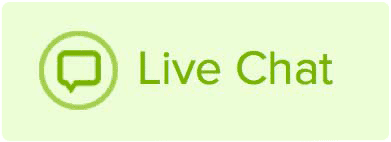You can add subdomains to your account through your hosting plan. These are great if you want different pages on different subdomains, such as a blog or store page.
How to add a subdomain to your hosting account
- Log in to your Name.com account.
- Click the green My Products link.
- Click the blue font for the hosting package tied to your domain e.g Personal/Premium/Business/ Hosting.
- Click the cPanel Login button in the upper right of the page.
- In cPanel, click Domains.
- Click Create A New Domain, then input the subdomain and domain into the field. Leave the Document Root as is, unless you wish for the subdomain to have a specific file path, and click Submit.
Anything you add to the folder in the document root will load on that subdomain. You'll also need to set up DNS records for your subdomain if you have not already added them.
How to add DNS records for your subdomain
- Go to your Web Hosting Dashboard (the steps to get there are outlined in the first set of instructions above).
- Underneath DNS Management you will see a drop-down menu labeled Currently managing. Click the dropdown and select the domain name you just added the subdomain to.
- You will need to add a new A record, so select A as the record type in the dropdown.
- Type the sub part of the domain name in the Host section and the IP address (you can find this higher on the page) in the Answer section and click Add Record.
Doing this will add the necessary DNS records and the domains should be resolving properly to your website within 24 hours (assuming you have content uploaded to the server).