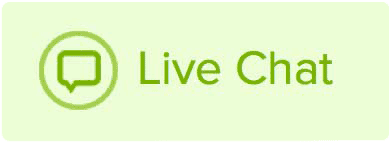The good thing about our Name.com email product is that you can purchase as many email addresses as fit your needs. If you’ve already bought our email product, follow the steps below to add another email address:
- Log in to your Name.com account.
- Click the green My Products link.
- Click Name.com Email under the Email drop down. If you have already bought the email product, this will bring you to the Name.com Email Settings page. If you have not bought the email product yet, this will bring you to the page to do so.
- On the Name.com Email Settings page, you will see a list of the email address(es) that you already have set up here. You will also see the number of email accounts you have available. For example, if you bought our 10 email package, and you only have one email address set up, you will see 1 of 10 used, 9 available.
- If you already have an available email slot available, proceed to the next step. If you do not have any slots available, you will need to purchase an additional email before setting up a new one. You can purchase another email product by clicking the Add More Account button on the left of this page.
- At the bottom of this page you will see the heading Create new email address. Fill in the email name, select the correct domain name, and create a password.
- Click Create New Address.
Once you’ve created the new address, you will just need to make sure you have applied the Name.com Email DNS template to the domain name the email address is on. If you already had email on the domain name, then you probably already have these records.