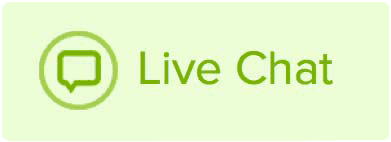If you are switching your hosting to us, depending on what website builder you are using, you may need to upload databases to your new hosting plan. We commonly see people uploading databases as part of the process of migrating WordPress sites to our hosting.
If you are migrating a WordPress database, the first thing you need to do is go into your hosting and check the wp-config.php file. This file will list the database name, username, and password that you will need to set-up later.
Once you have this information, follow these steps to upload the database:
- Log into cPanel and scroll down to the Databases section. Click on MySQL Databases.
- Enter the database name in the New Database field and click Create Database.
- Under MySQL Users, enter the username and password.
- Click Create User.
- Under Add a User to a Database, select the correct user and database, then click Add.
- On the next page, check all the boxes for All Privileges and click Make Changes.
- Go back to the main cPanel (you can do so by clicking Hosting at the very top of the page) and click phpMyAdmin.
- Click the hosting name in the list on the left.
- Click the database name you created.
- Click Import at the top.
- Click Browse to find the database, and once you have located it, click Go.
If you have any problems with the upload, it may be an issue with the file name. For example, if the database is named user_test, then try renaming the file to just the part after the underscore and add .sql to the end. So our example file, user_test, would become test.sql. This can fix a number of issues.
If you get a database connection error after uploading, you may need to alter the wp-config.php file to make sure information like the username and password match. The part before the underscore is hosting specific and may be different in our hosting and have to be altered to match.