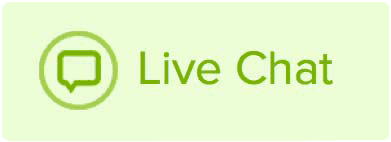While setting up a SSL certificate, a Certificate Signing Request (CSR) must be generated to pass information between the Certificate Authority and web host. Although these instructions are specifically for generating a CSR via Name.com hosting, any hosting provider that uses cPanel will follow similar steps.
How to generate a CSR code through cPanel
- Log into your cPanel hosting account.
- Click on the SSL/TLS icon, located in the Security section.
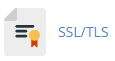
- Click the link Generate, view, or delete SSL certificate signing requests.
- On this page, any existing CSRs will be listed. If you already have one, and need to replace it, then remove it now to avoid confusion when you generate the new CSR. To create your new CSR, enter all required information (marked with an asterisk (*)) into the correct fields.
Please Note that the domain (FQDN) has to exactly match the SSL certificate. If you bought a wildcard, it would look like this: *.domain.com - When the information is complete, click Generate.
- If the information has been correctly entered, a green message will display at the top of the page with your Encoded CSR, Decoded CSR, Encoded Key, and Decoded Key.
- The Encoded CSR is the CSR you need for your SSL certificate, and the entire string (including the beginning and end text) should be copied as illustrated below:
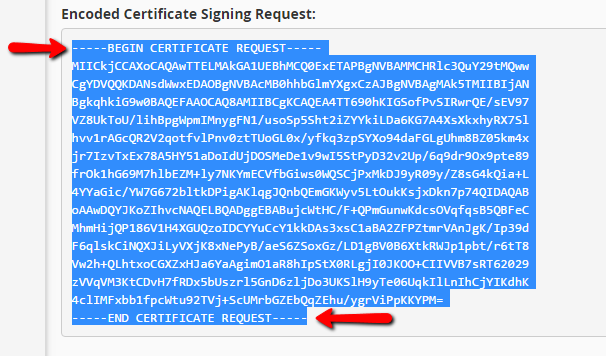
- Enter this CSR (and key if needed) in your provider's designated field to complete your SSL certificate setup.
Need a SSL certificate for your website? Get yours here.