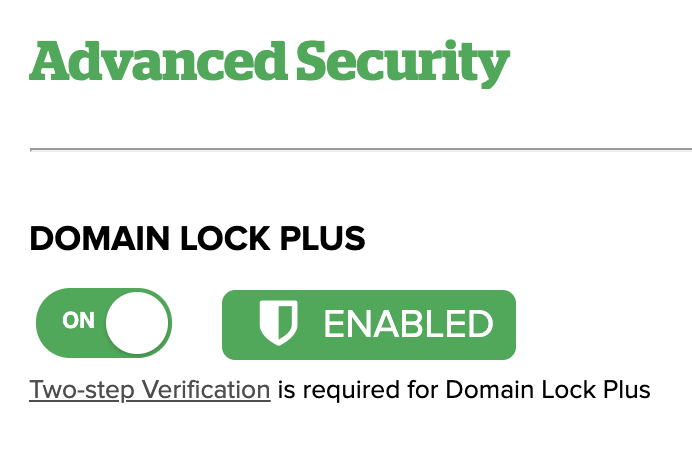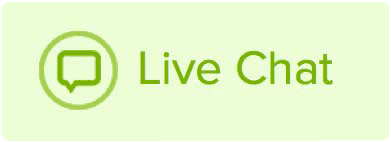Domain Lock Plus adds a significant layer of security to your domains by restricting the ability to transfer them or make changes to their contact information when the lock is in place. Please note that Two-Step Verification must be set up in the account before this feature can be initiated.
Domain Lock Plus adds the following security measures when enabled:
- Disables the ability to internally transfer a domain between Name.com accounts.
- Prevents Whois Privacy from being toggled on/off.
- Disables the ability to transfer a domain externally, to another registrar.
- Prevents changes to the domain's contact information (and therefore Whois records).
- Prevents changes to the domain's nameservers.
How to enable Domain Lock Plus on your domain
Before we start you need to make sure you have set up Two-Step Verification (refer to this guide for help setting it up) and purchased Advanced Security for the domain you want to lock.
To enable Domain Lock please take the following steps:
- Log in to your Name.com account
- Click on the MY DOMAINS link, located on the top right of the navigation.
- Click on the domain you wish to enable the domain lock for.
- If you correctly purchased the product and set up Two-Step Verification you should see a symbol indicating the feature is disabled (see image below). Click Turn on, to enable the feature.
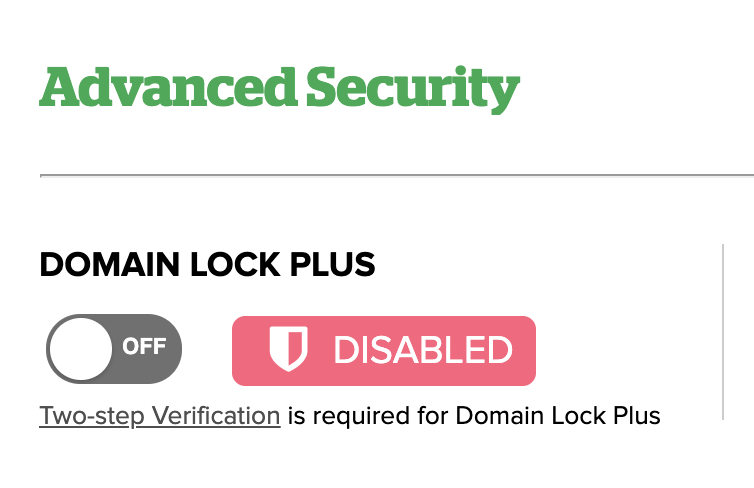
- A notification on the bottom with a green check mark should indicate that the update was successful and the lock will change to green and display Enabled (see image below).