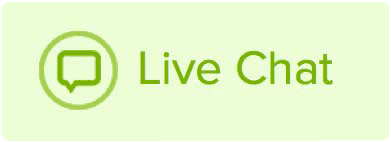Removing a domain or subdomain from using BL.INK Branded URL Shortener
You can remove your domain from Bl.ink by completing the steps below:
- Log into your Name.com account
- Click on My Account and then My Domains link.
- Click on your domain the domain you wish to remove the Branded URL Shortener for
- Click on Branded URL Shortener, located on the left of the screen.
- Click on the white Manage button.
- Click on the red Delete button, next to the domain you wish to remove.
-
Confirm your actions by clicking the red Yes, delete this domain button.
Optional steps to also remove the DNS: - Go back to your Domain and click on the DNS records tab.
- Delete the A record that was added for Bl.ink by clicking the white Delete button and then the red Delete button. The A record you want to delete will point to 54.84.123.169.
Adding a domain or subdomain to Bl.ink
You can add a domain or subdomain to Bl.ink by completing the steps below:
- Log into your Name.com account.
- Click on My Account and then My Domains.
- Click on your domain, that you wish to add Branded URL Shortener for.
- Click Branded URL Shortener tab on the left of the screen.
- Click on the white Manage button.
-
Select your domain in the Choose a domain section.
Note: If you wish to use a subdomain, click +Use a subdomain (like blog.yourdomain.rocks) - Click Update.
- A DNS Change Confirmation pop up will appear explaining the DNS changes. If you agree and wish to proceed, click OK.