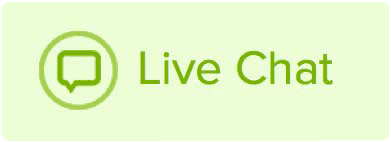Auto-reply messages are a great way to let people know that you are away for an extended period.
- Login to your Name.com email account on https://mail.name.com.
- Click the Settings [gear] icon, on the menu bar at top.
- In the Settings panel, click Autoresponder.
- Complete the fields in the Autoresponder pane as follows:
- Click to put a checkmark in the box next to Enabled.
- In the Interval field, enter the number of days before the same recipient will receive the auto-response message again. If not specified, the interval defaults to one day.
- Click in the End Date field, and select the date when you want to stop the autoresponse message from being sent.
- In the Autoresponse Text field, type the message you want to be automatically sent in reply to all incoming email messages.
- Click Save.