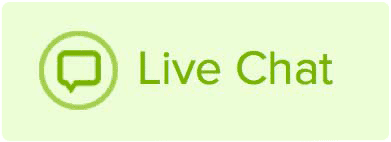The checkout process is linear.
- You find a Domain or Product you want to buy or renew, and you click the Add to Cart
- You now have two options:
-

- The shopping cart icon in the top right is your next step.
- The Add to Cart button would have changed to Checkout.
- Both the shopping cart icon and the Add to Cart Button buttons will go to the Review Cart Items page at www.name.com/account/checkout.
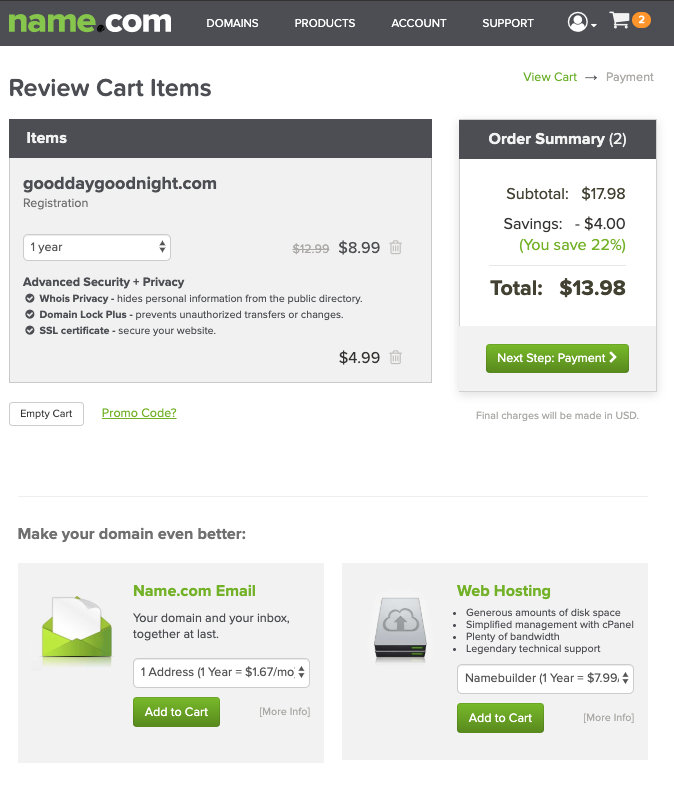
- Sometimes we offer products page called Upgrade your domain experience, where you can add products to your cart or click the button Next Step: Payment.
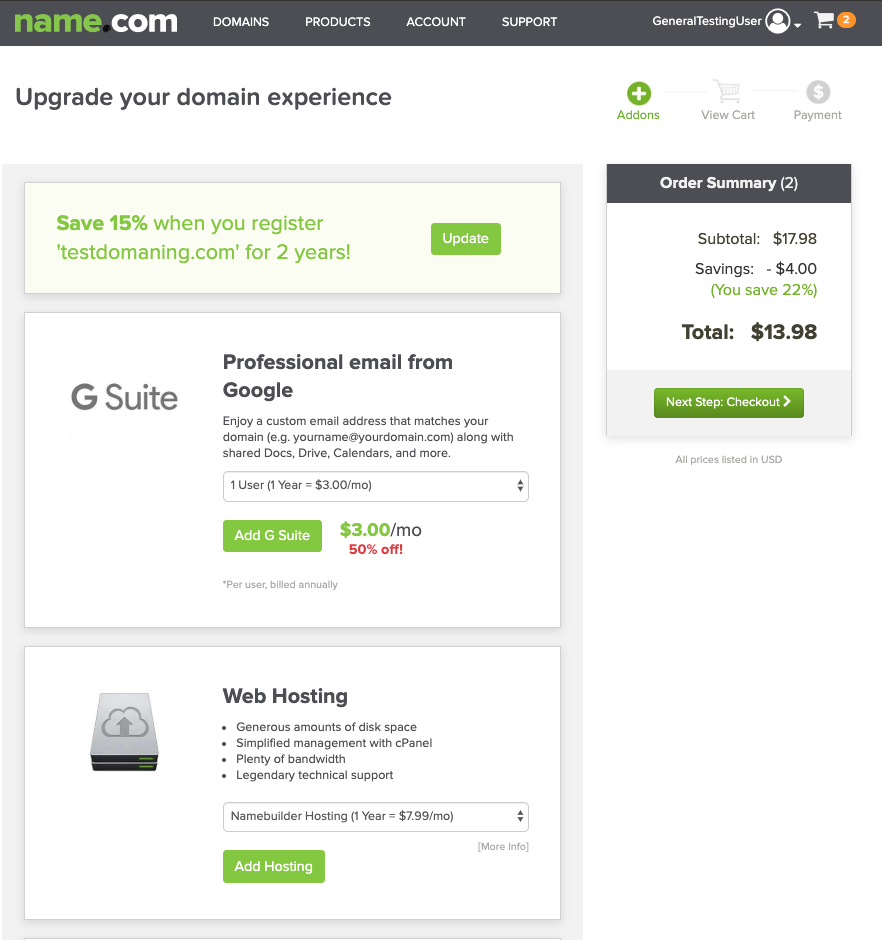
- On this Review Cart Items page, you can review the order and remove items from your Checkout by clicking the trash can near the price of the it
- After you review the Checkout items, you can click the button Next Step: Payment
- The next page is the Choose Payment Method page at www.name.com/account/checkout/payment.
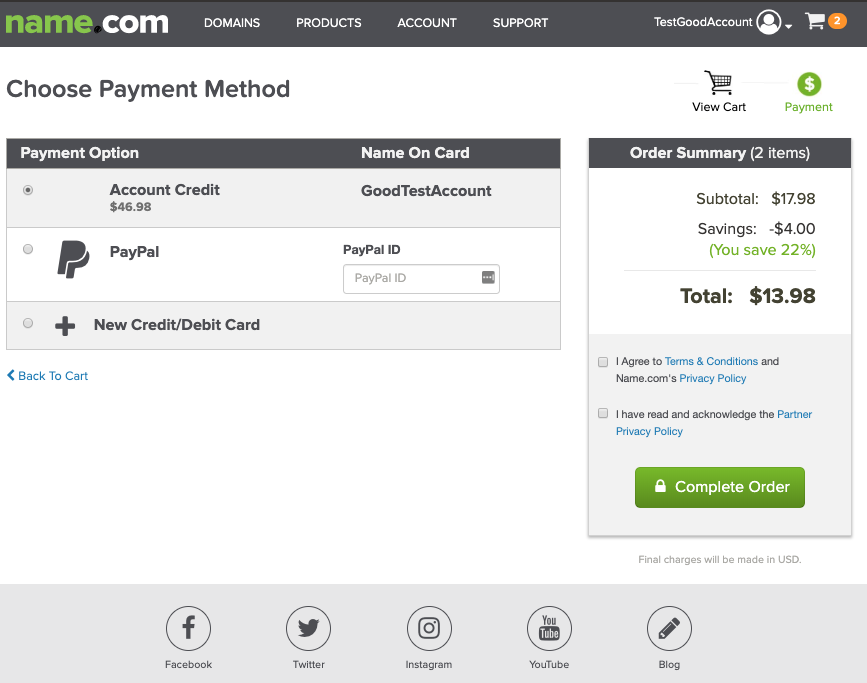
- You can learn about the Choose Payment Method page here on the other Help Article: Accepted methods of payment and currencies
- After you choose the payment method, you can make the purchase by clicking the Complete Order button.
- Please do not refresh the page as the order is completed and the page reloads.
- The final page is a Your order is complete! page where you can set up the domain or product
or go to My Dashboard | Manage Payment Profile | Full Order Details | Domain Details
If you have a question about the checkout process, please search for other support articles regarding your specific question on name.com/support or give us as much information including the below and send it to name.com/support-ticket
- What is your username?
- What your initial challenge(s) are?
- The domain(s) in question?
- The product(s) in question:?
- If you can also attach any screenshots of the errors you are facing, this will also assist with us finding the root of your challenges.