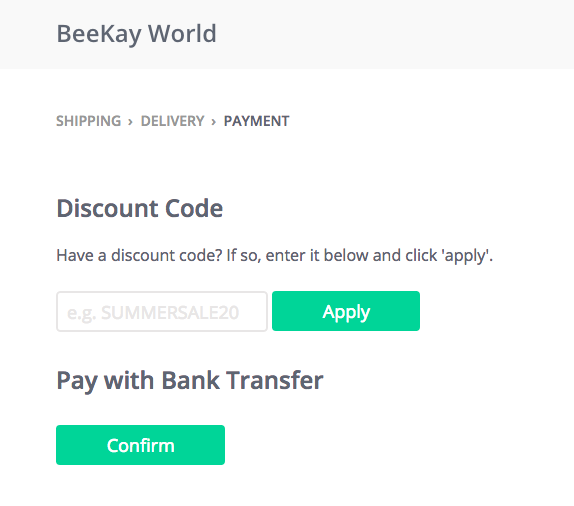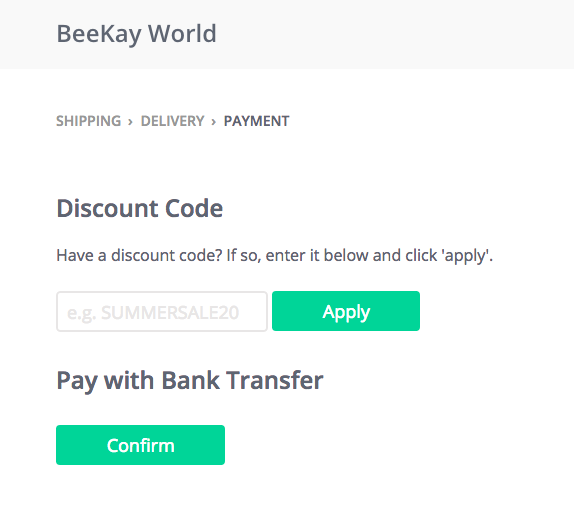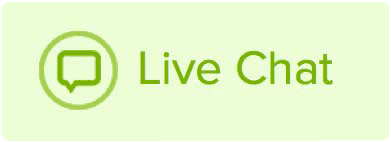Posting from your phone or tablet in Website Builder (v8 & v10o)
This KB article outlines the steps to enable a discount code for your online store for v8 and v10. Please check your version and here.
Enable discount codes
To enable discount codes for your store:
- Open Store menu and click Discount codes
- Toggle discount codes to active
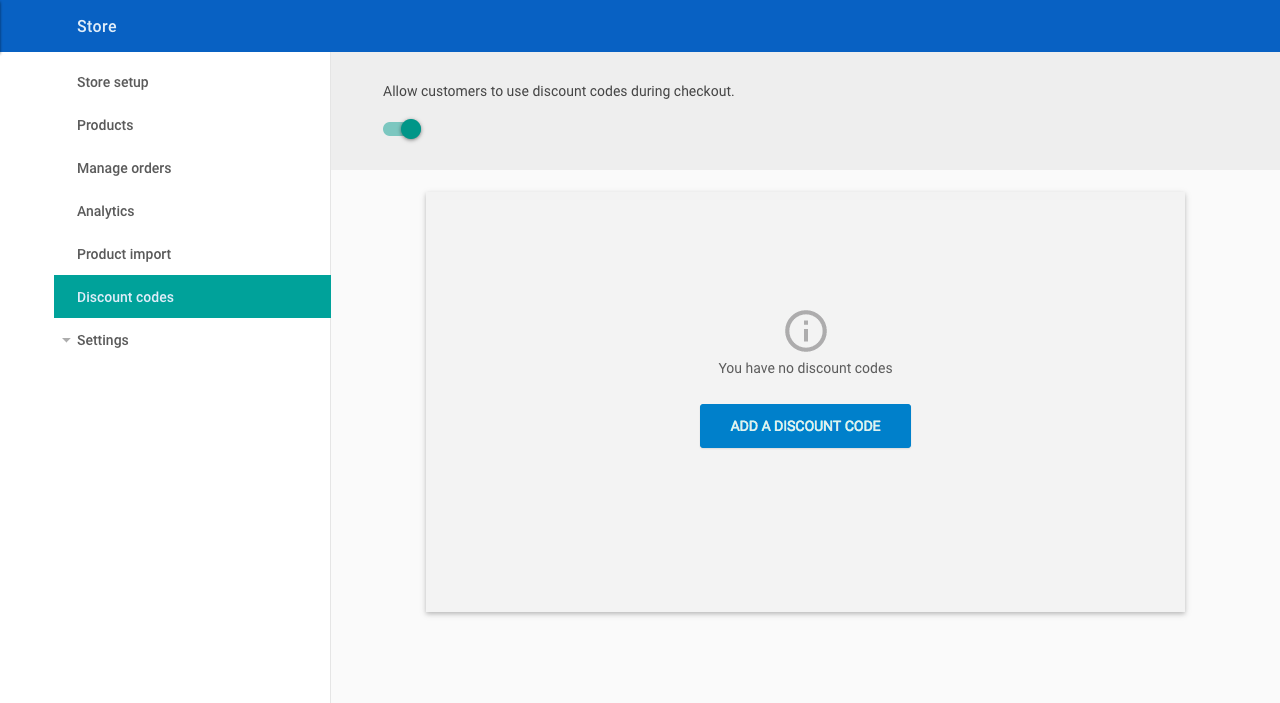
Enable discount codes
Adding a discount code
Click on Add a Discount Code or the + button to add a code.
Discount code
The code can be any combination of letters, numbers or symbols up to 255 characters. Codes are case sensitive so customers will need to type them correctly.
Discount type
You can create two types of discount code:
- Percentage based discounts will take a percentage off the total value of the basket.
- Amount based discounts will deduct a specific value from the overall cost of the basket. The value of the order can never fall below 0.
Discount code is active
You can disable the code so that it no longer works. This can be useful if you would like to keep the code for use later, rather than delete it completely.
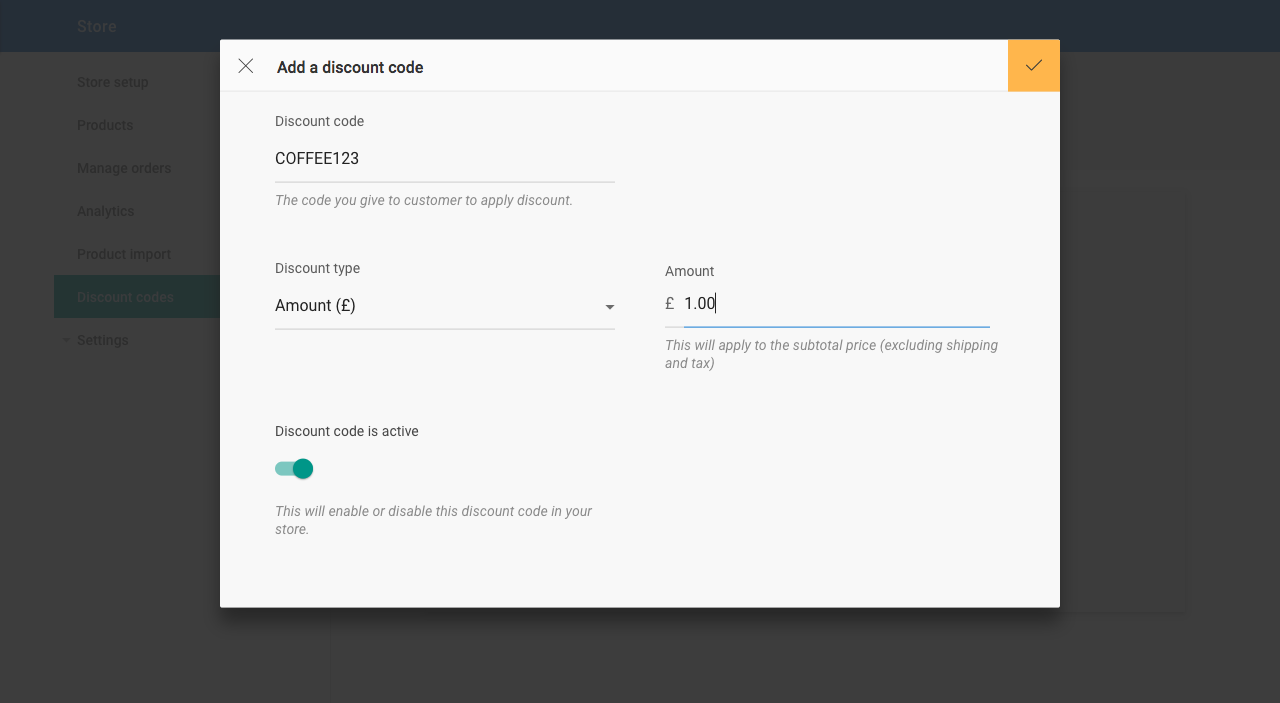
Add a discount code
Once you have added a code, it will be displayed in a list.
From here you can edit or delete each code by clicking the more button ( ⋮ ) at the end of each row.
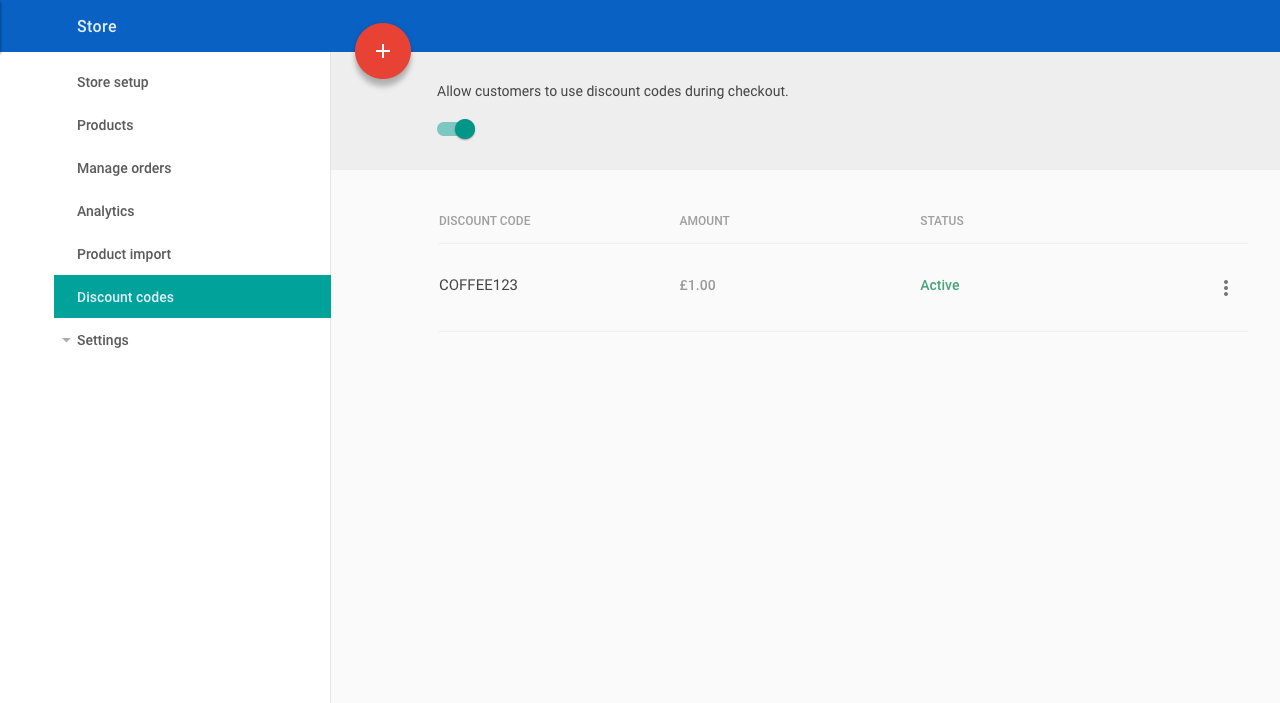
Discount code list
Adding a code to an order
Store customers can enter the discount codes before they select their payment method. The discount will be applied to the contents of the basket before tax and it will be added to the breakdown of the order.
ENABLE DISCOUNT CODES
To enable discount codes for your Ecommerce Store, click on the item in the Store menu (1) and switch discount codes to active (2).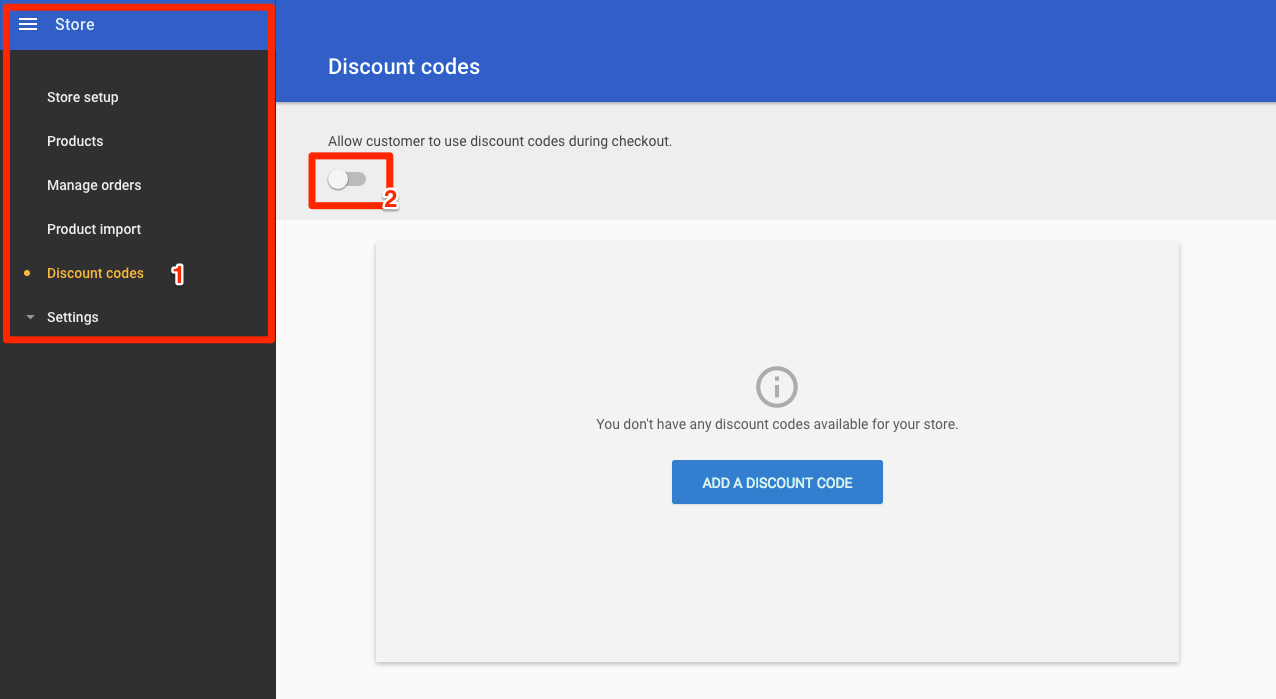
ADDING A DISCOUNT CODE
Click on Add a Discount Code or the + button to add a code.
Discount code
The code can be any combination of letters, numbers or symbols up to 255 characters. Codes are case sensitive so customers will need to type them correctly.
Discount type
You can create two types of discount code.
Percentage based discounts will take a percentage off the total value of the basket.
Amount based discounts will deduct a specific value from the overall cost of the basket. The value of the order can never fall below 0.
Discount code is active
You can disable the code so that it no longer works. This can be useful if you would like to keep the code for use later, rather then delete it completely.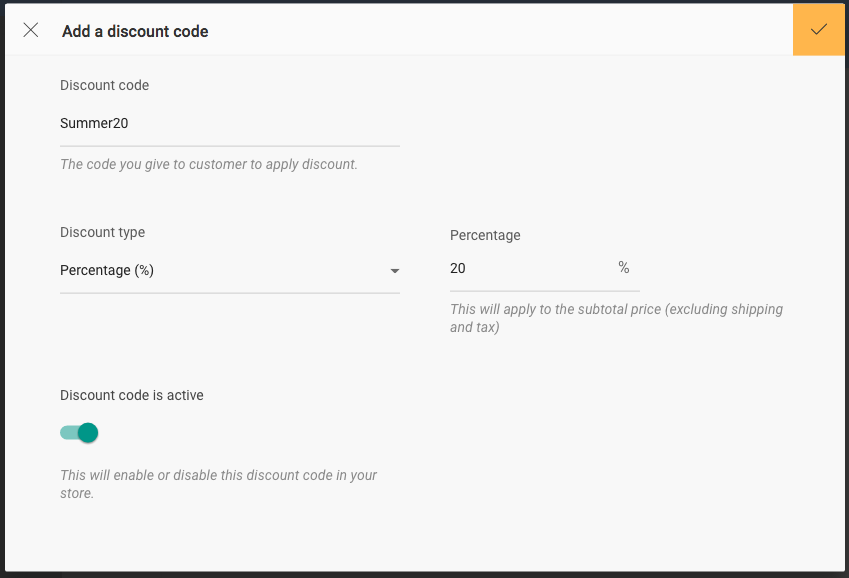
Once you have added a code, it will be displayed in a list.
From here you can edit or delete each code by clicking on the menu icon at the end of each row (3).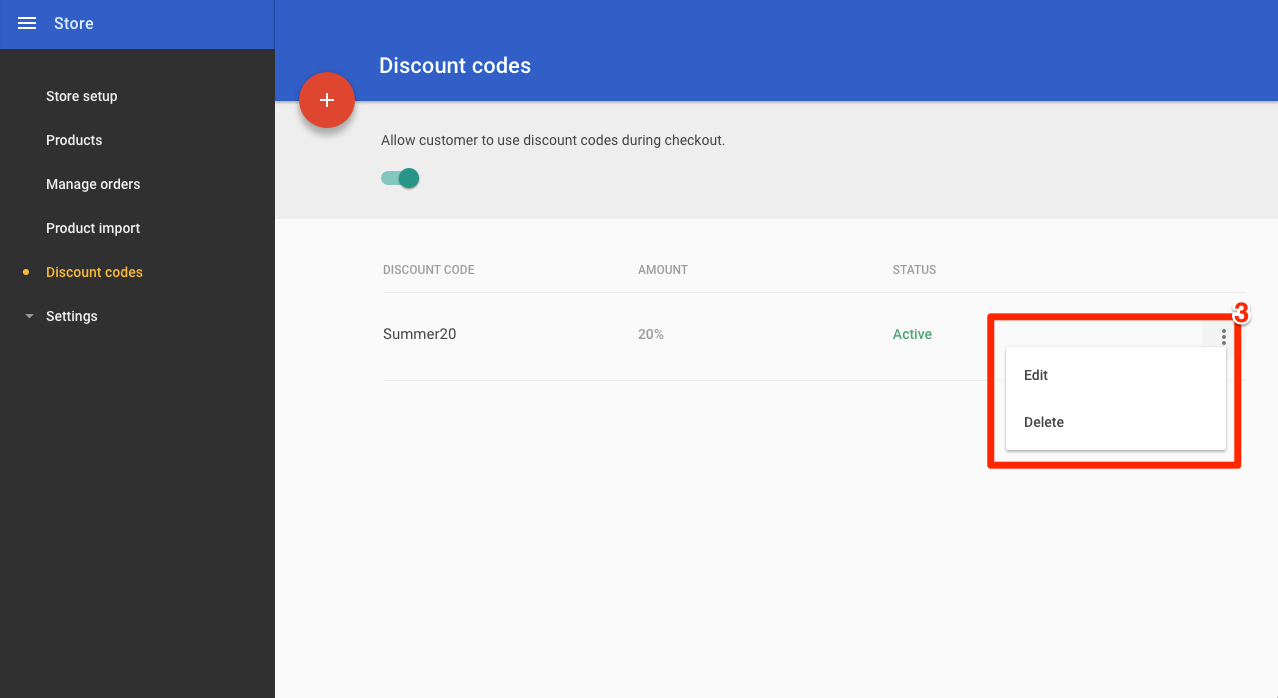
ADDING A CODE TO AN ORDER
Store customers can enter the discount codes before they select their payment method. The discount will be applied to the contents of the basket before tax and it will be added to the breakdown of the order.