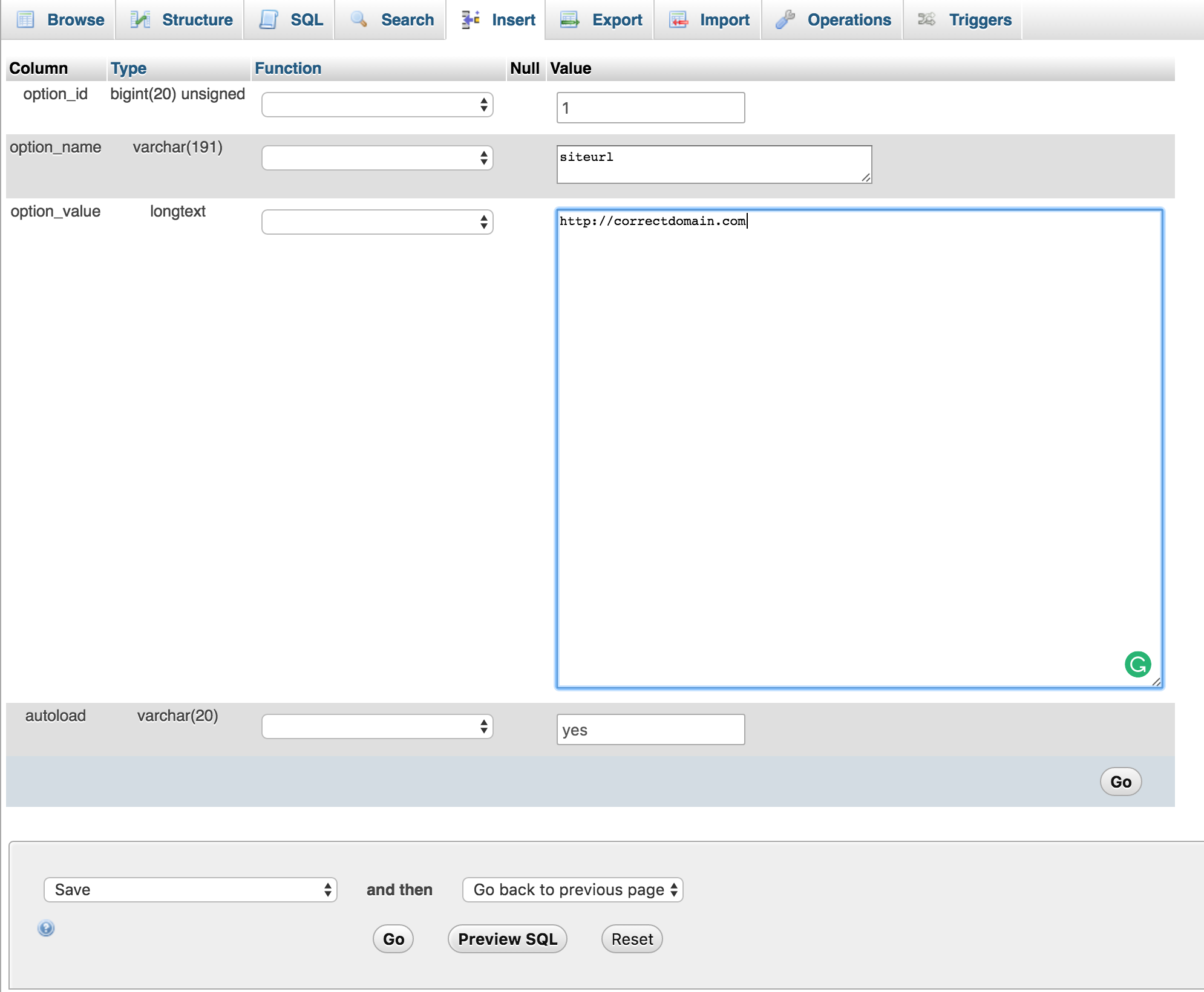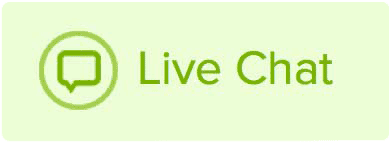If you change the URL for your WordPress Address in the General Settings section of your WordPress admin panel it will break your WordPress site and cause 400 errors. This is a very common issue in WordPress because it is easy to accidentally do this. However, it is also easy to resolve this issue. To resolve this issue you will need to access your WordPress database to correct the site URL.
Note: You must have access to a cPanel to fix this issue. If you are using RapidPress you will not have access to a cPanel and must contact support to have this issue resolved.
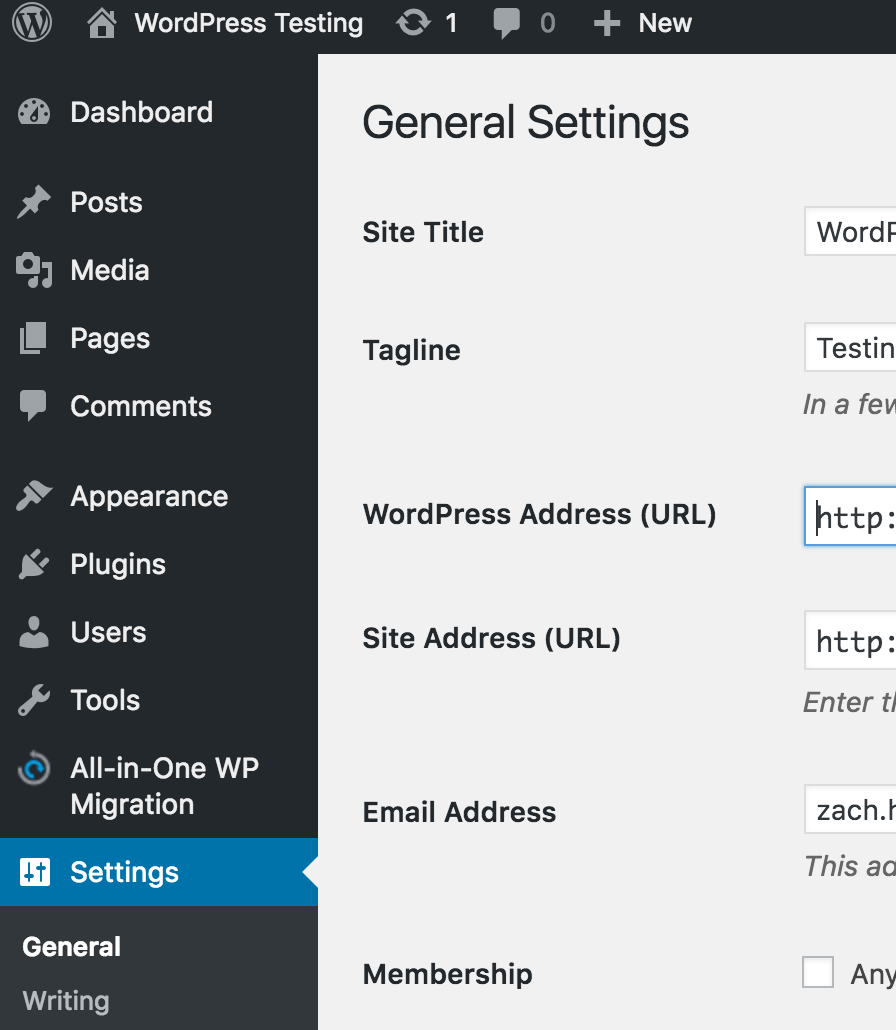
Here are the steps for resolving this issue:
1. Login to your cPanel.
2. First figure out the database name for your WordPress site. If you installed WordPress through Softaculus you can find the database name through Softaculus. Click the WordPress icon under the Softaculus section in your cPanel
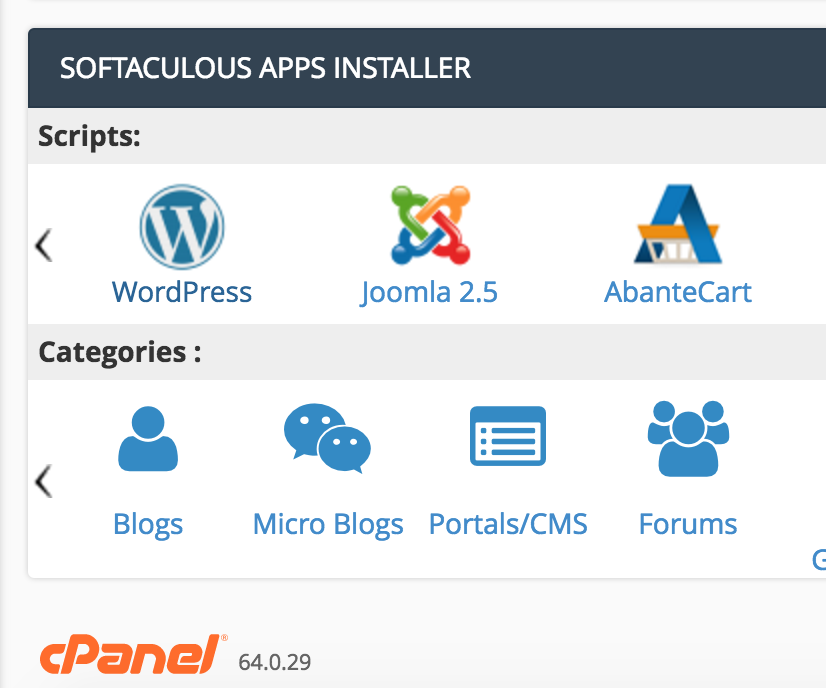
3. Click the Overview tab and then click the Edit Details button (pencil icon) to the right of your domain name
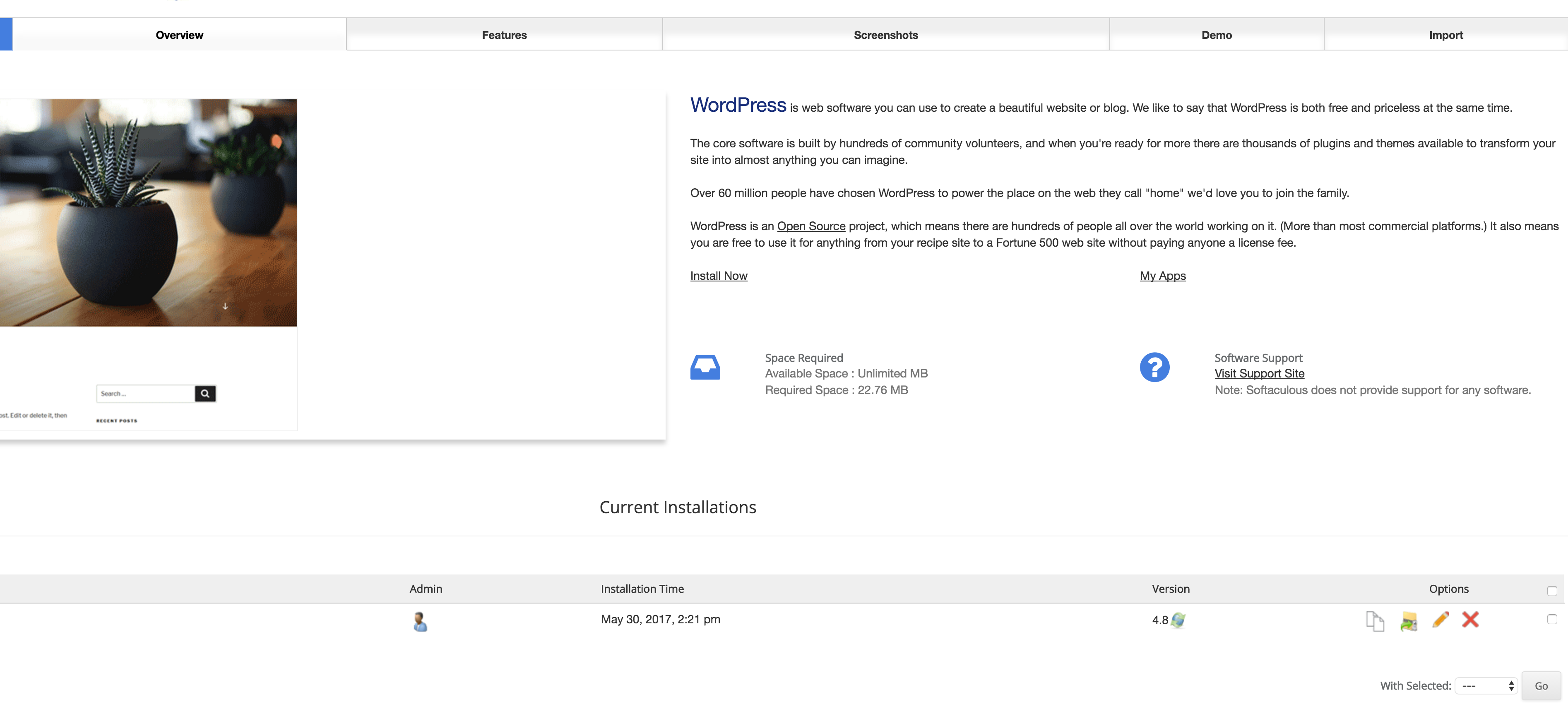
4. Write down your database name
5. Go back to your cPanel and click phpMyAdmin

6. Click your WordPress database on the right. It should have the same database name that you wrote down earlier
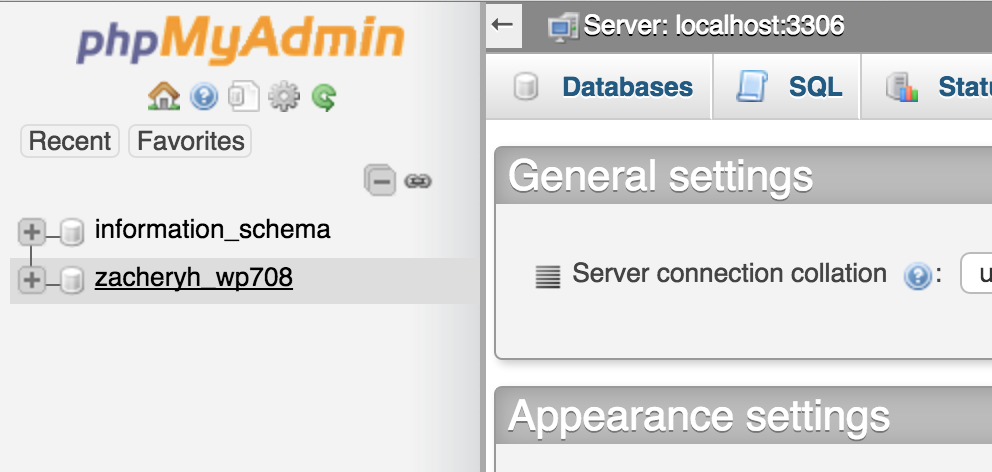
7. Click on the wp-options link
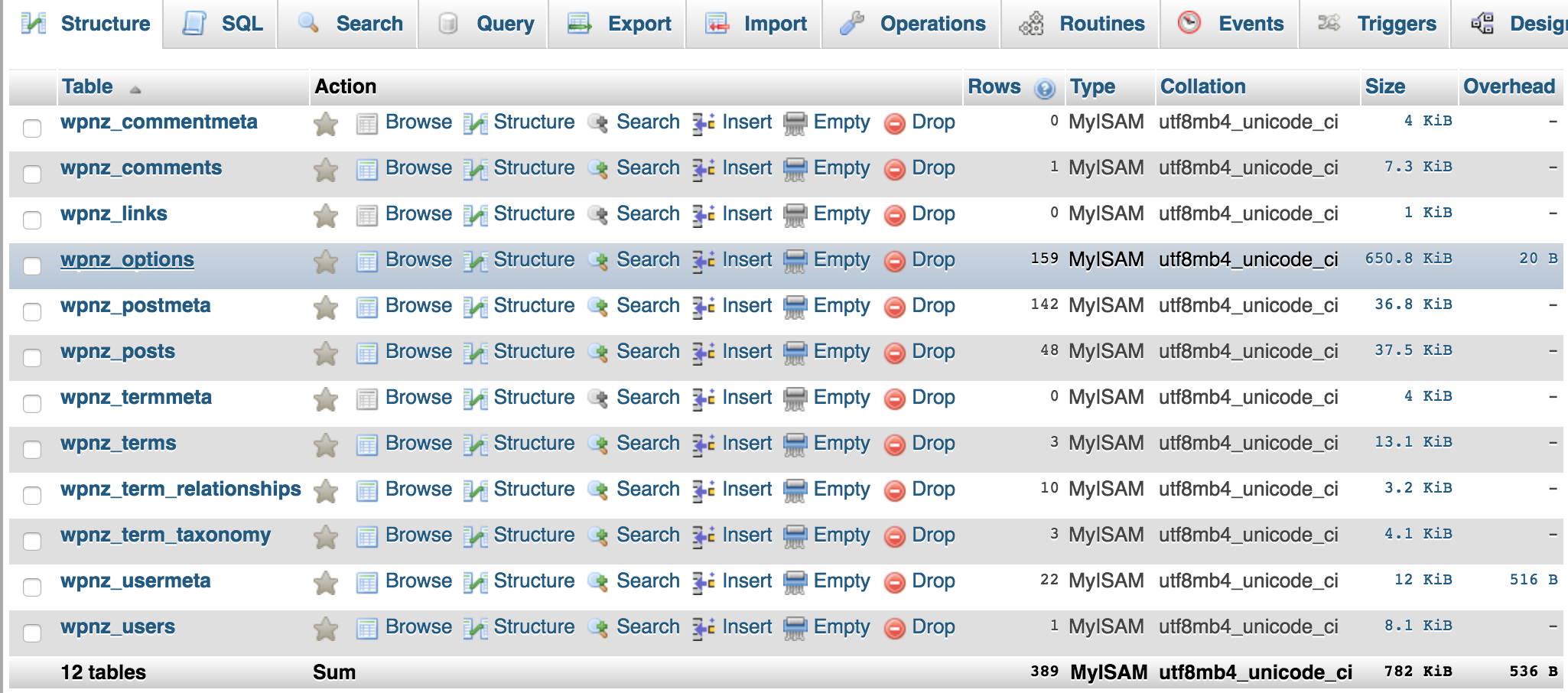
8. You will see a list of options and one will be called siteurl. Click the edit option next to this.
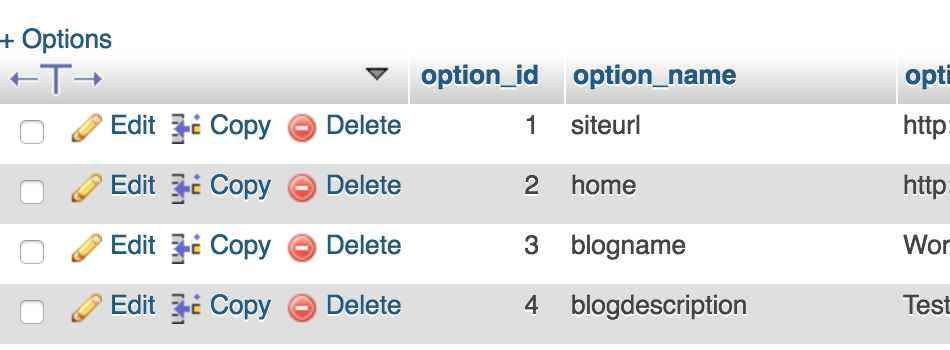
9. Edit the domain so that it is correct and then hit Go at the bottom to save the changes. Once you make this change your site will start to function again.