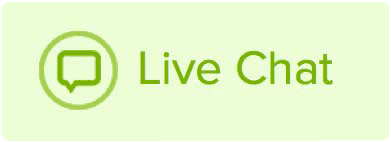If you want to personalize how Automatic Billing works and what emails it sends to you, we offer several options for customizing your billing options and notifications. Here are the options for automatic billing, and what they do:
To manage your Automatic Billing options please follow these steps:
- Log in to your Name.com account.
-
Click on the User icon (
 ), located at the top right, open the drop down menu and click Billing.
), located at the top right, open the drop down menu and click Billing.
- You can now customize the following options from this page
-
Automatic Renewal: If you've added a default payment profile, you can turn on automatic billing for every domain, product, and service by clicking Turn All On. To disable automatic billing for the entire account, click Turn All Off. You can also manually manage the renewal setting for each domain, product, and service by clicking on them individually and turning Automatic Renewal on or off.
-
Renewal Schedule: Select if you want to be notified 1 month or 1 week before the expiration of a domain, product, or service. Simply check the radio button for 1 month, or 1 week to make your selection. Keep in mind that the 1 month option will still notify you 1 week ahead of time and 24 hours ahead of time if you domain, product, or service is not renewed before then.
Remember, all those notification emails will go to the Registrant Email address on file, so keep an eye on that inbox to get automatic billing notices. They do sometimes go to the spam or junk folder, so please make sure you check there if you do not see the emails.