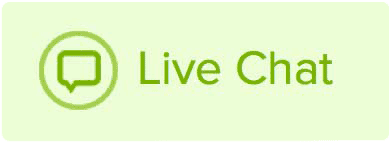Account credit is a great way to make sure you always have enough money to cover your Name.com purchases.
Add credit to your Name.com account by following the instructions below:
- Log in to your Name.com account.
-
Click on the User icon (
 ), located at the top right, open the drop down menu and click Settings.
), located at the top right, open the drop down menu and click Settings.
- On the left, underneath Account Settings, click Account Credit.
- From here, you can select a preset amount of credit or enter your own amount (anywhere between $5 and $2,500). When you have selected how much credit you want to purchase, click the green Add to Cart button.
- Click the cart at the top right of the screen. From here, you can check out normally, using a credit card or PayPal as your payment method.
Please Note: For security reasons, all account credit orders are reviewed by the billing department manually. This means there might be a delay in adding credit to your Name.com account.
Using account credit for Automatic Renewal
Account credit can be used to renew products, domains, and services with Automatic Billing. To set up account credit as your default method of payment for automatic billing, head to the Billing and Renewal Settings page.