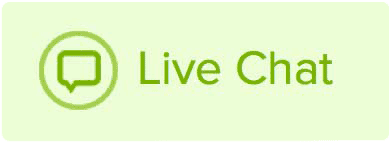For security reasons, it is not possible to change the contact information on order statements after it has been created. However, you can change the contact information so it is correct on future orders. The order statement will reflect the contact information on the billing profile. To change the details on your saved profile, please follow these steps:
- Log in to your Name.com account
-
Click on the User icon (
 ), located at the top right, open the drop down menu and click Billing.
), located at the top right, open the drop down menu and click Billing.
- Click the Card Details on the right side of your chosen Payment Profile.
- Click the Edit button and then select Change Billing Address to edit both the physical address and email address that you would like listed on future order statements.
- If the Edit option is not visible, you will need to delete the profile and add it back.
Adding a Payment Profile to your account - Update the necessary information and click the Update Profile button near the bottom of the screen.
Any future orders that use that payment profile will now show the correct billing information.