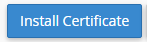While setting up a SSL certificate, a Certificate Signing Request (CSR) must be generated to pass information between the Certificate Authority and web host. Once the CSR has been entered into the system it will generate a Certificate (CRT). This certificate is then applied to the host and installed - which completes the setup and makes the SSL and HTTPS start working. If you need to install a CRT on our hosting, please take the following steps:
- Log into your cPanel hosting account.
- Click on the SSL/TLS icon, located in the Security section.
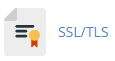
- Click the link Generate, view, upload, or delete SSL certificates under Certificates (CRT).
- Copy the Certificate (CRT) from your source and paste it in to the text box. The CRT should being with: -----BEGIN CERTIFICATE----- and end with -----END CERTIFICATE-----. Both tags needs to be included and should not be left out, as outlined in in the screenshot below.
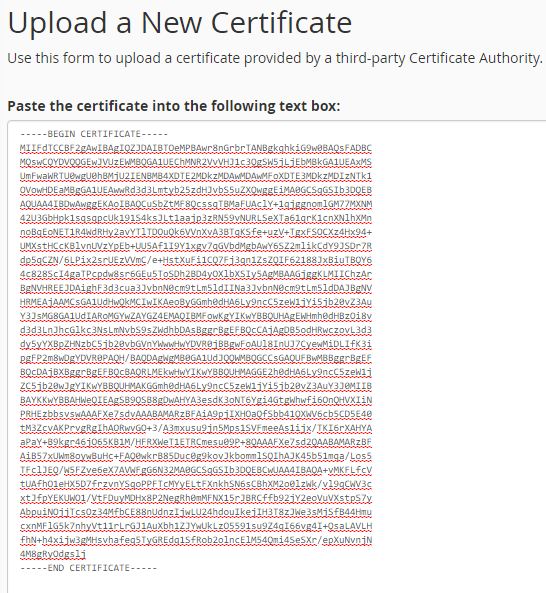
- Click Save Certificate.
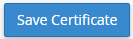
- Once uploaded proceed back to the SSL Manager. This can be done by clicking the link at the bottom:

- Click Manage SSL Sites.
- In the domain drop down, select your domain (that you deployed the CRT for). A button should show to Autofill by Domain. Click that button to fill.
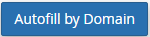
- Scroll to the bottom of the page and click the Install Certificate button to complete the setup.