This KB article outlines the steps add product descriptions to your Website Builder online store.
Titles and description
A good product title should be short and descriptive. Product descriptions can be as detailed as you like. Product description content can be formatted using the formatting toolbar.
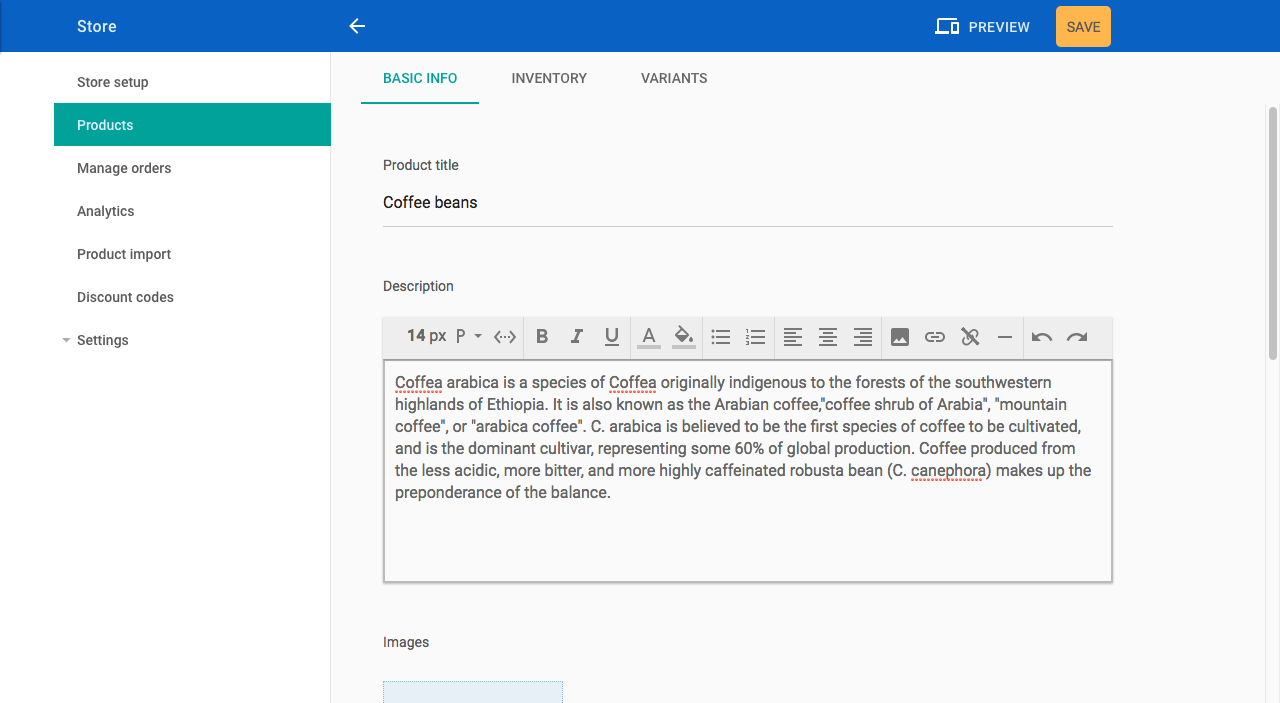
Product description formatting
Should I use product variants?
If you are selling multiple versions of a product (eg. red, blue and green t-shirts in small, medium and large sizes) you will probably want to use variants. See the Product variants document for more information.
Adding product images
A product can show one or more images. To add images, press the + button below the Images heading.
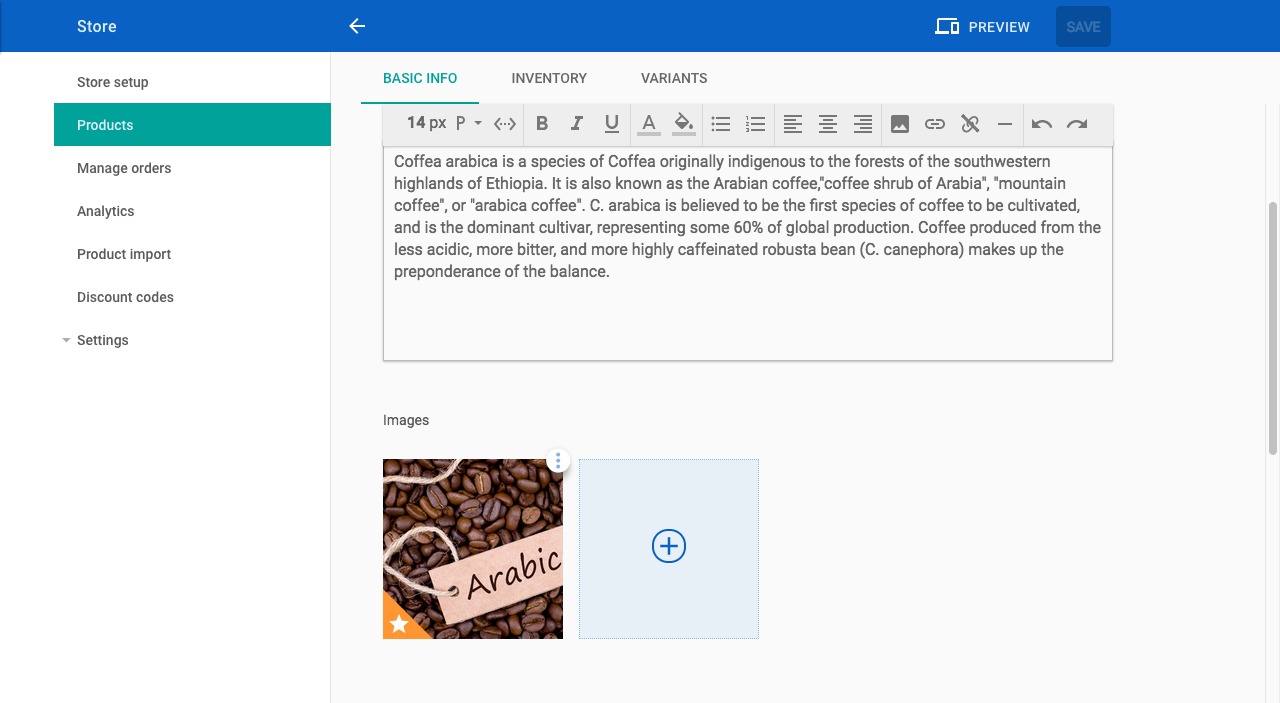
Add product images
Tip
If you upload multiple product images you can choose which one to display as the feature image on your website. To do this, press the More button ( ⋮ ) and select Set as feature image
Categories and tags
It's a good idea to add categories and tags to your product to make it easier for your website visitors to find what they are looking for. For detailed information about adding categories and tags, please refer to the 'Adding product categories and tags' document.
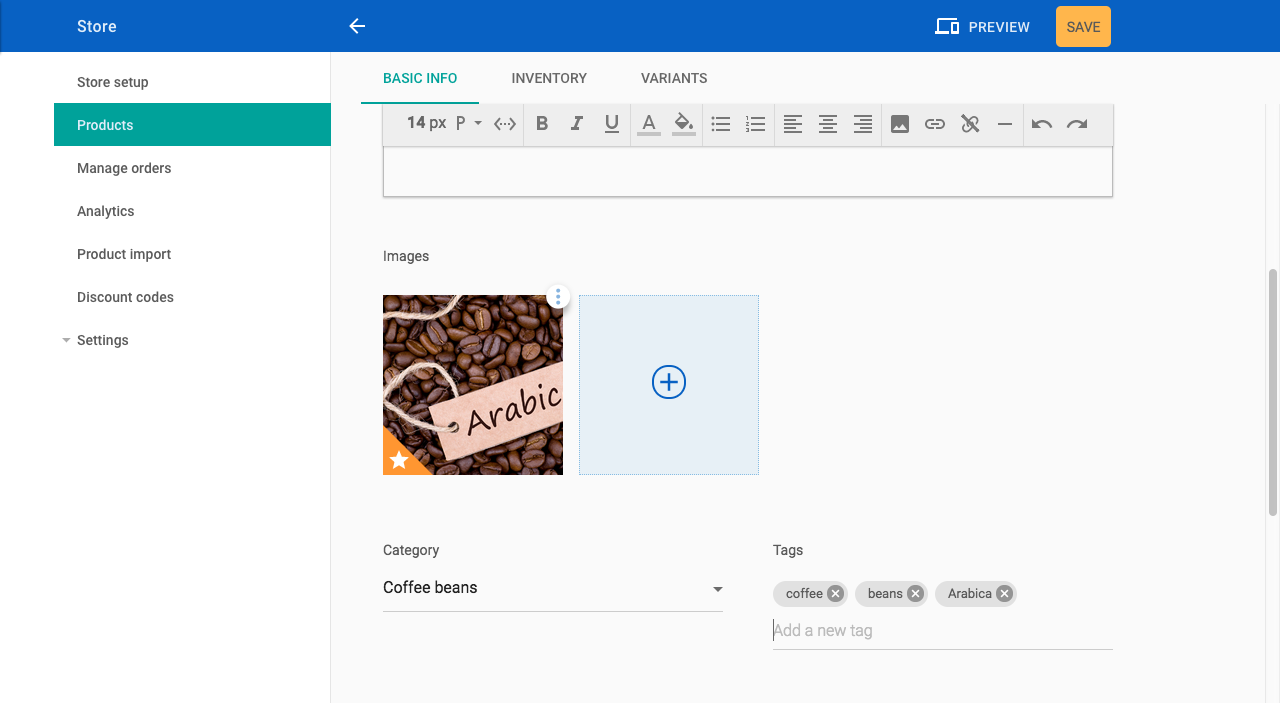
Categories and tags
Setting product options
To complete adding a product:
- Set the price of the product
- If you want to calculate weight-based shipping costs, add the weight of the product
- Optionally, you can set the product's visibility
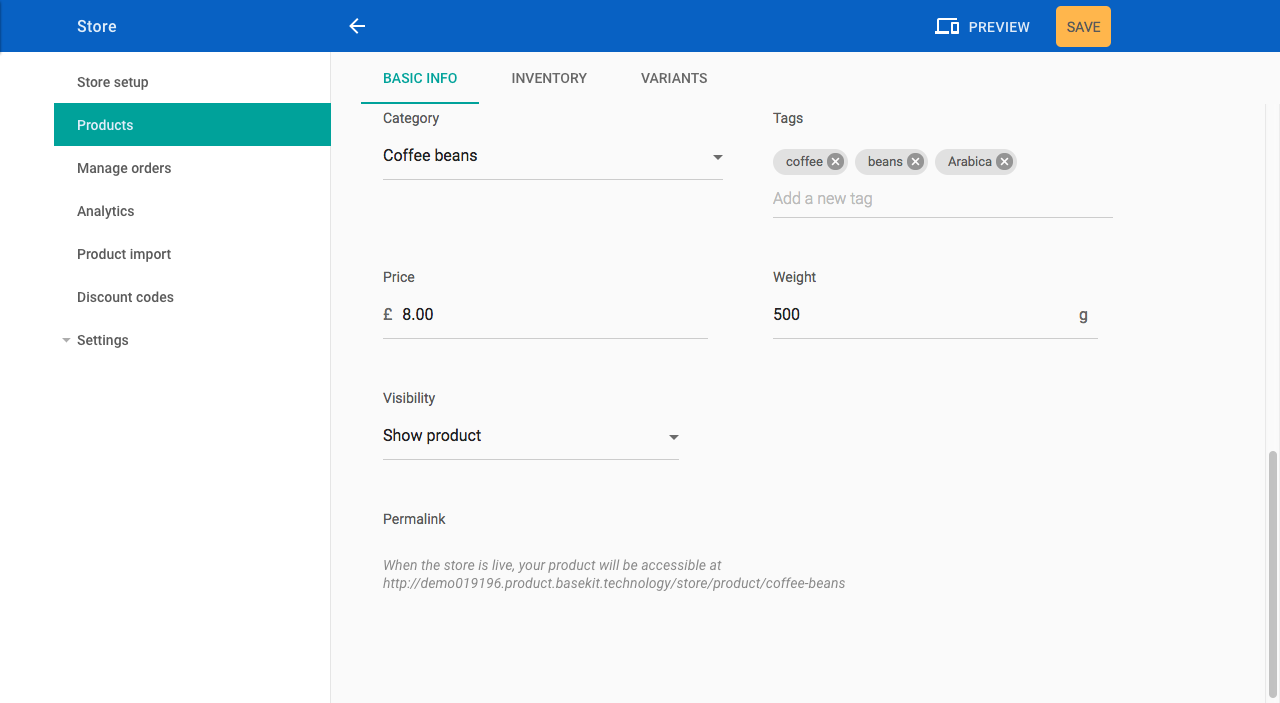
Product options
Tip
You can preview how a product will look on your website at any time by using the Preview option in the bar at the top of the page
Titles and description
A good product title should be short and descriptive. Product descriptions can be as detailed as you like. Product description content can be formatted using the formatting toolbar.

Product description formatting
Note: If you are selling multiple versions of a product (eg. red, blue and green t-shirts in small, medium and large sizes) you will probably want to use variants. See the Size, colour and other product variations document.
Adding product images
A product can show one or more images. To add images, press the '+' button below the Images heading.

Add product images
Note: If you upload multiple product images you can choose which one to display as the feature image on your website. To do this press the more button ( ⋮) and select Set as feature image
Categories and tags
It's a good idea to add categories and tags to your product to make it easier for your website visitors to find what they are looking for. For detailed information about adding categories and tags, please refer to the 'Adding product categories and tags' document.

Categories and tags
Setting product options
To complete adding a product:
1. Set the price of the product
2. If you want to calculate weight-based shipping costs, add the weight of the product
3. Optionally, you can set the product visibility
Product options
Note: You can preview how a product will look on your website at any time by using the switch in the bar at the top of the page
