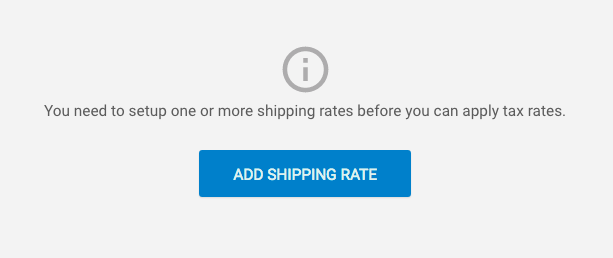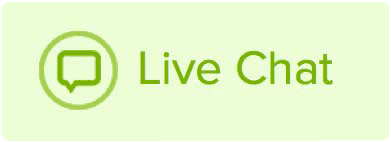Changing the Tax for products in Website Builder allows you to collect taxes locally.
Tax rates
This document is intended to show you how to add a tax rate to your store. If you have questions about tax rates you should direct them to a tax professional.
To add tax rates:
- Click Store
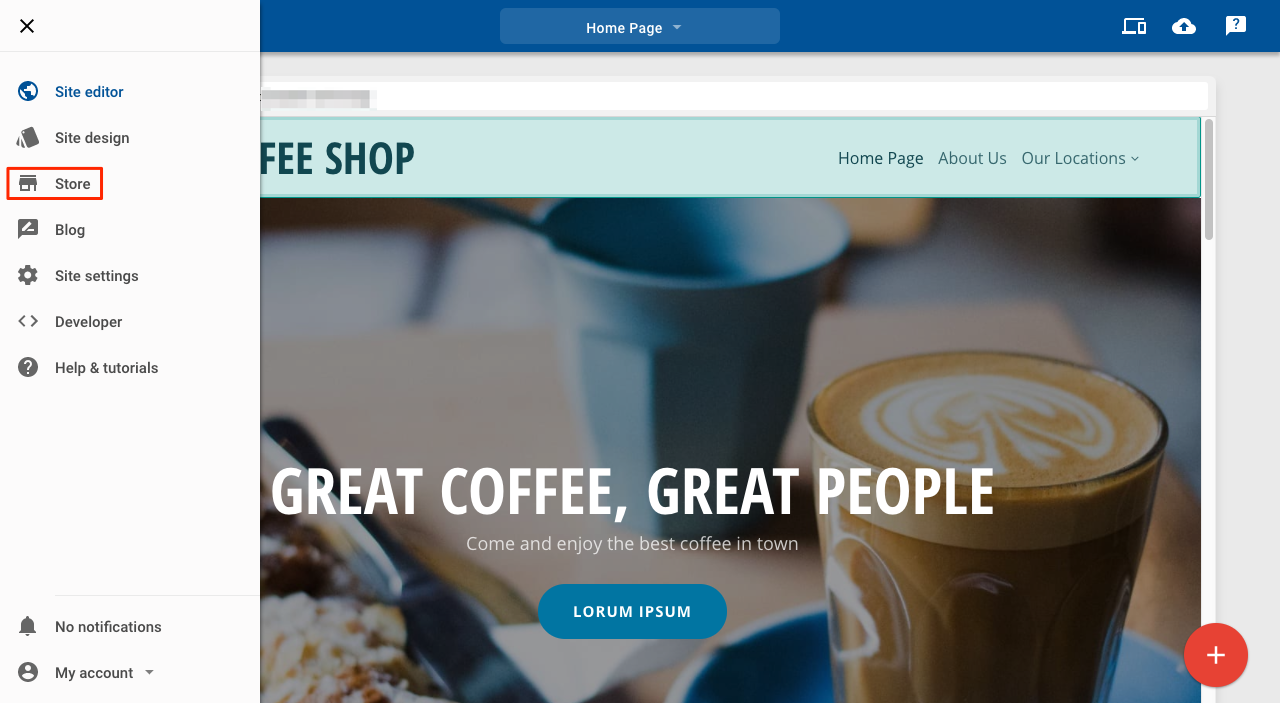
Store icon
2.Click on Settings and then Tax
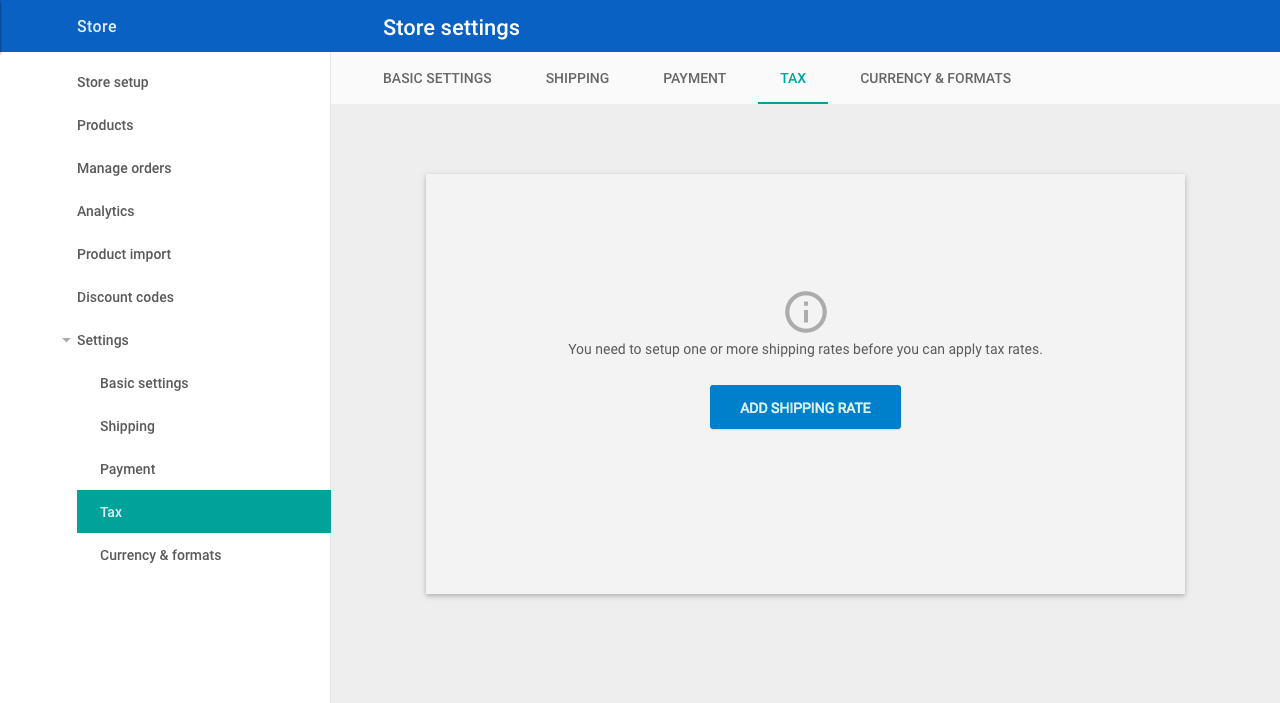
Tax setup
If you haven't yet set up your store, you will need to add at least one shipping rate. You can only set up a tax rate for a place that you ship to. The tax page will prompt you to add a shipping rate before you can add any tax rates.
You need to have at least one shipping rate setup before you can add a tax rate
Once you have added at least one shipping rate:
- Toggle Enable tax?
- Toggle Enable tax for your desired countries
- Add the tax rate
- Click Save
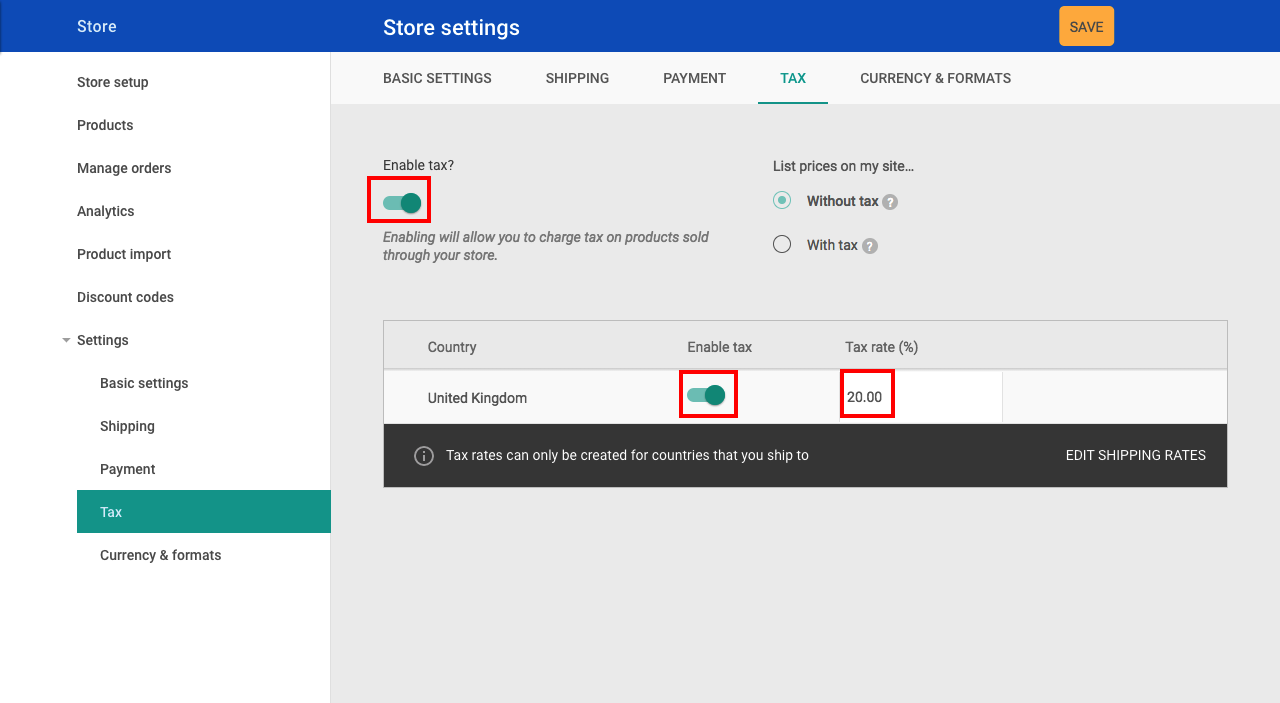
Tax settings
When is tax calculated?
Tax is calculated during checkout and is applied to the combined value of all items in the basket.
Shipping rates are not taxed.
Discount codes are applied before tax is added to the basket value.
This document is intended to show you how to add a tax rate to your Store. If you have questions about tax rates you should direct them to a tax professional.
To add tax rates, click on the Main menu (1) and then click Store (2).


Once in the Store, click on Settings (3) and then Tax (4).

If you haven't yet setup your Store, you will need to add at least one shipping rate. You can only setup a tax rate for a place which you ship to. The tax page will prompt you to add a shipping rate (LINK TO ARTICLE 2.07) before you can add any tax rates.

Note: You need to have at least one shipping rate setup before you can add a tax rate.
Once you have added at least one shipping rate, click on Enable Tax (5). Enable tax for your desired countries (6), add the tax rate (7) and then save your changes.

When is tax calculated?
Tax is calculated during checkout and is applied to the combined value of all items in the basket.
Shipping rates are not taxed.
Discount codes are applied before tax is added to the basket value.