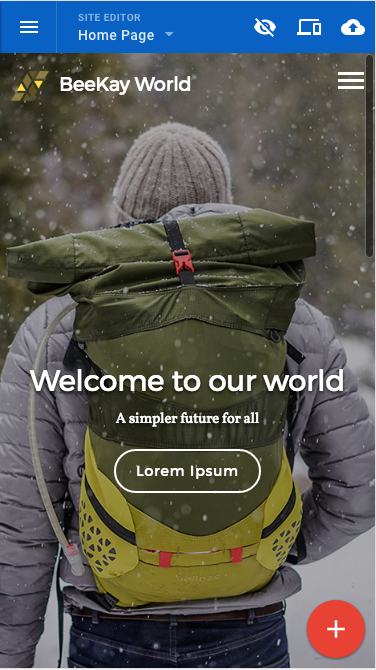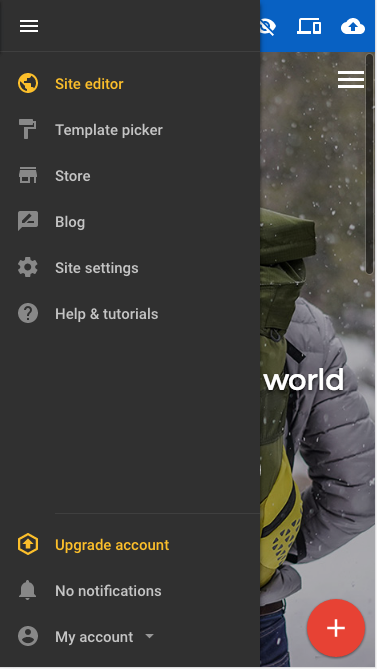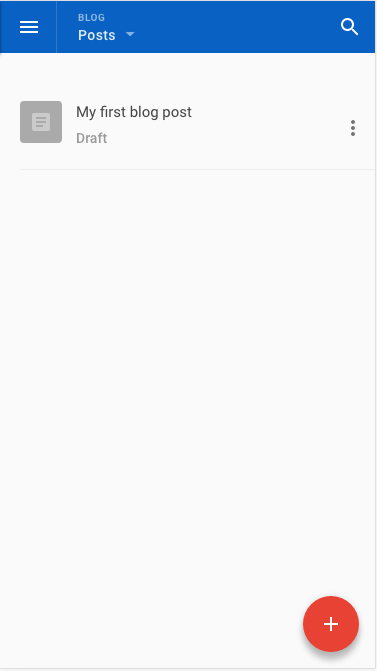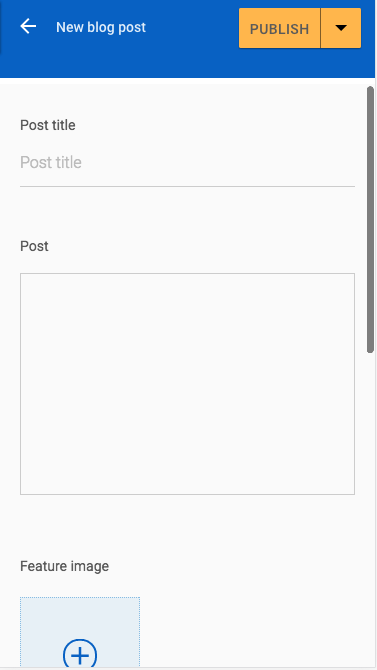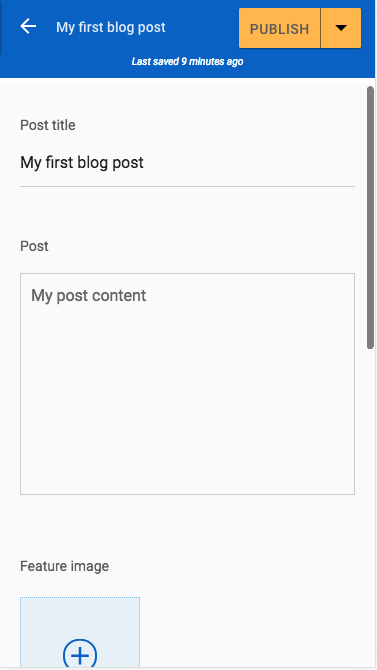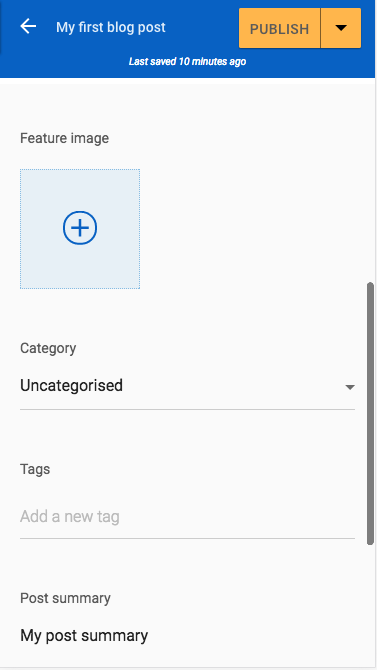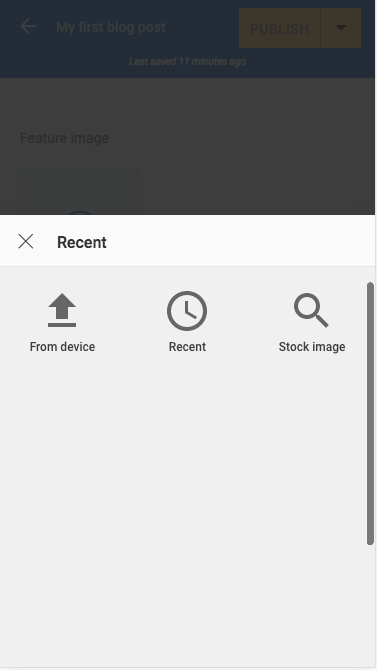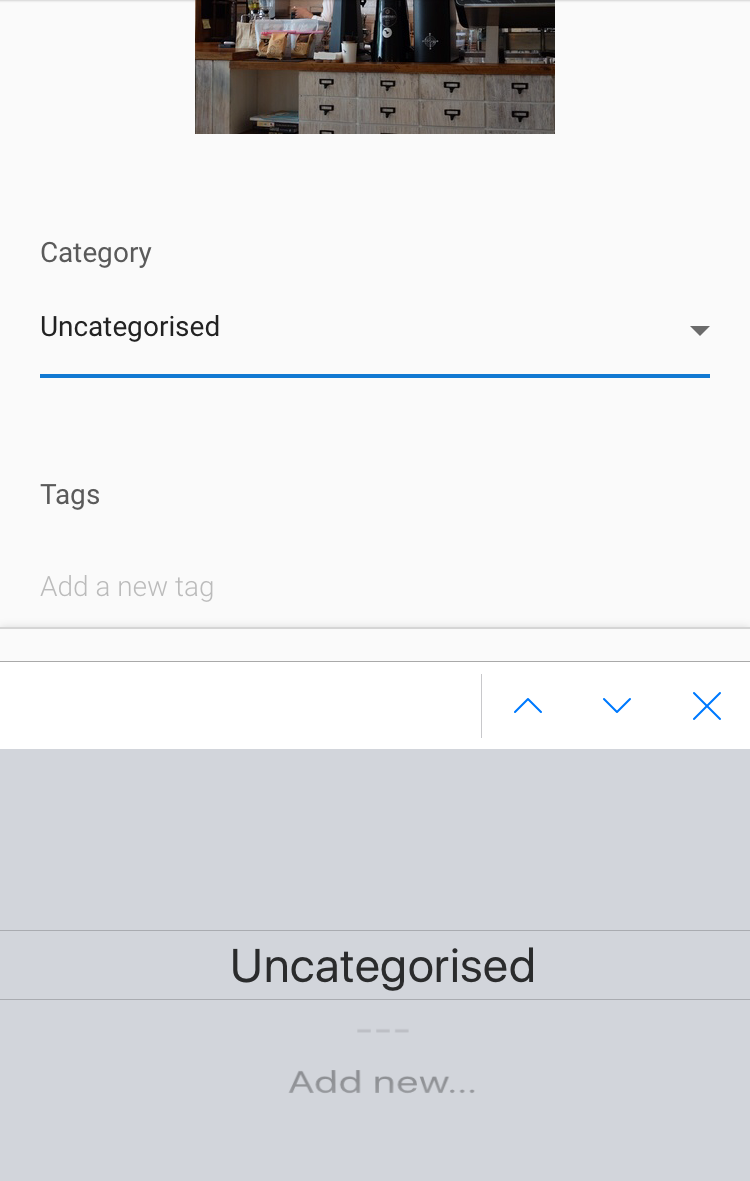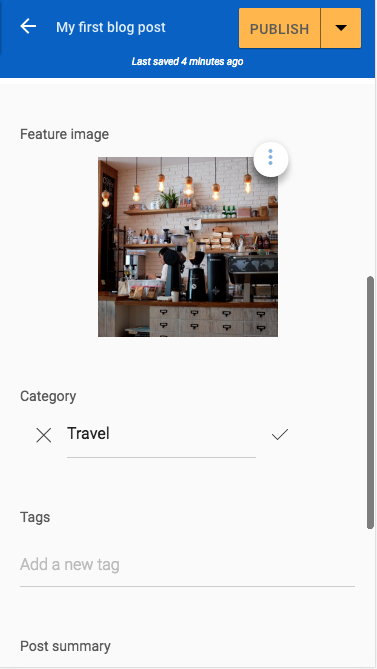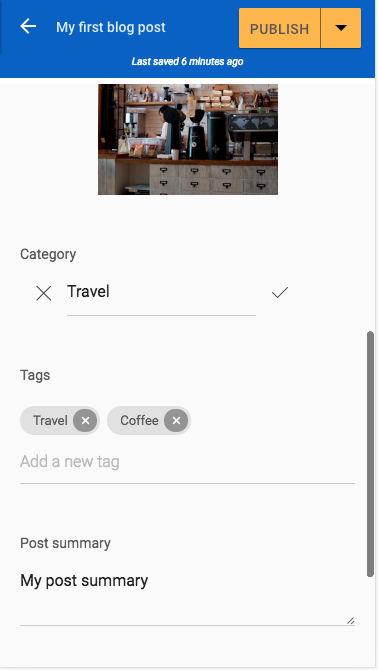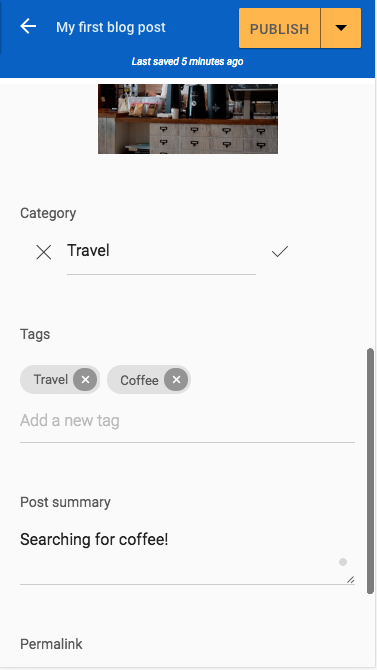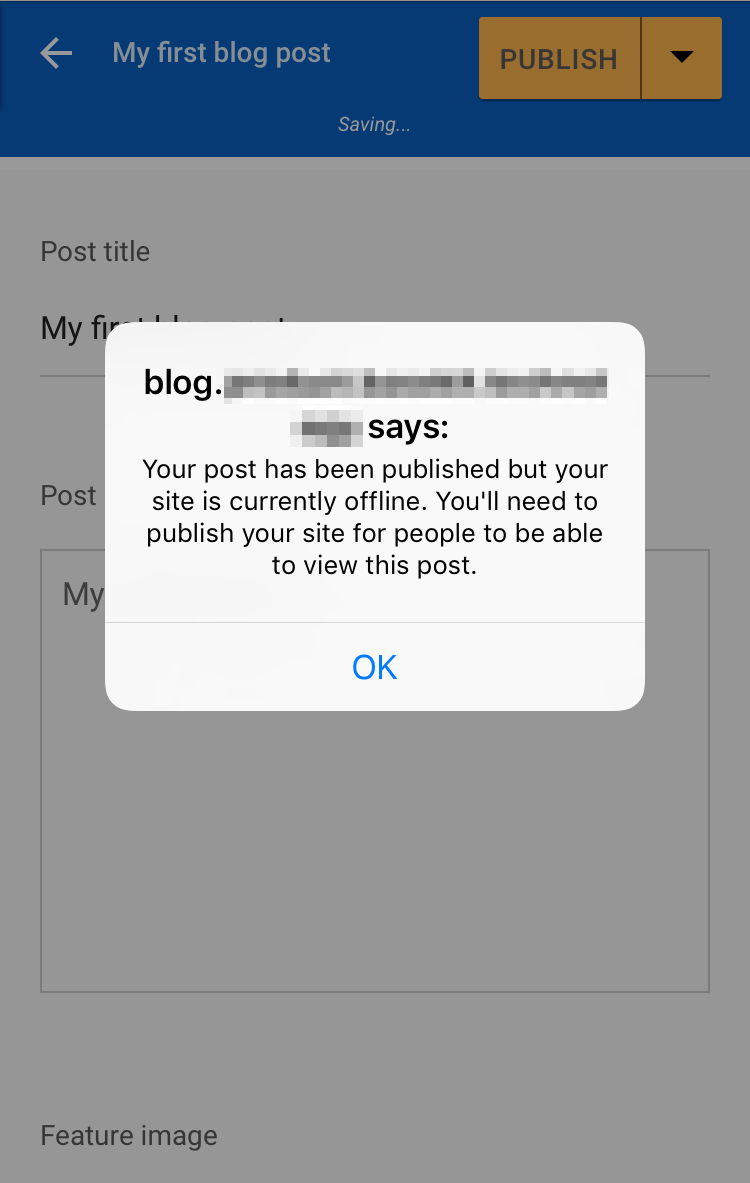This help article outlines how you can add blog posts from your phone or tablet to Website Builder.
With Sitebuilder you are able to write and publish blog posts from your phone or tablet
Blog app
1. Tap the Main menu icon
2. Select Blog
Getting started with your blog post
Here you'll find a list of your blog posts. There will be a default post in your Drafts as an example. To create a new post, tap the + icon.
Tap on the Post title and Post fields and type your content
Adding a feature image
1. Tap on the + icon
2. You can add an image from your device, from images recently uploaded and from the stock image library
Adding a category and tags
Adding a Category is a good way to organize your blog posts. Tapping on the field allows you to create a new category or choose from any existing categories
To add Tags to your blog post, tap into the field and type. Tap Enter on your keyboard to save.
Post summary
The Post summary allows visitors to read a brief summary of your post before clicking through to the page
Publishing and saving drafts
When your blog post is complete, tap Publish and the post will go live on your website. However, you are also able to save the post to your drafts to finish at a later date on any other device.
Permalink
The new blog posts will automatically get a URL within your website, however you can customise this in the Permalink field