The inherit PHP version on our hosting servers can change on occasion as new versions come out and old versions become unsupported. You can view the timeline availability of PHP versions directly from cPanel here:
https://www.php.net/supported-versions.php
If the inherit PHP version is upgraded on our servers, it is in your best interest to update your site code to stay up to date with the latest versions that are supported. However, if you need to revert your PHP version back to the version that best suits your site code as a temporary fix, you can do so from within your hosting cPanel. The instructions for updating the PHP version for your website(s) are listed below for our web hosting plans.
We always recommend backing up your site content to an external source prior to making any changes. We also recommend upgrading any themes, plugins and website versions prior to changing PHP in order to ensure compatibility.
- Login to your hosting cPanel
-
Locate the MultiPHP Manager tool in the Software section of your cPanel.
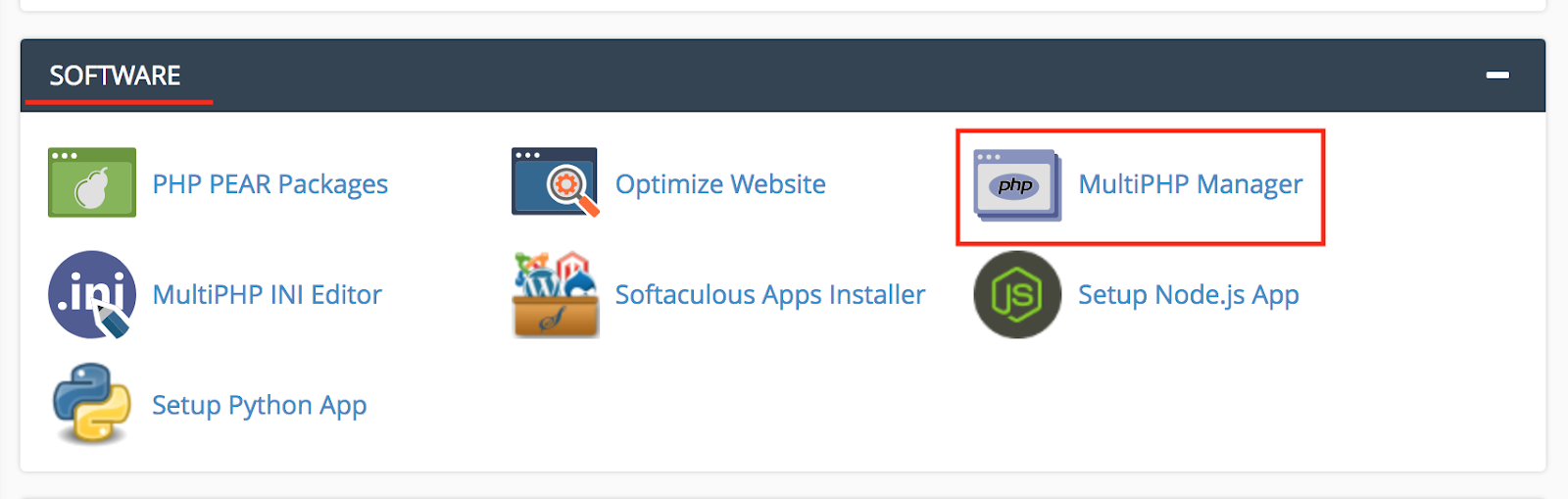
- Click the checkbox for the domain(s) that you want to adjust.
-
From the drop-down menu labeled PHP version, select the PHP version that best suits your site code.
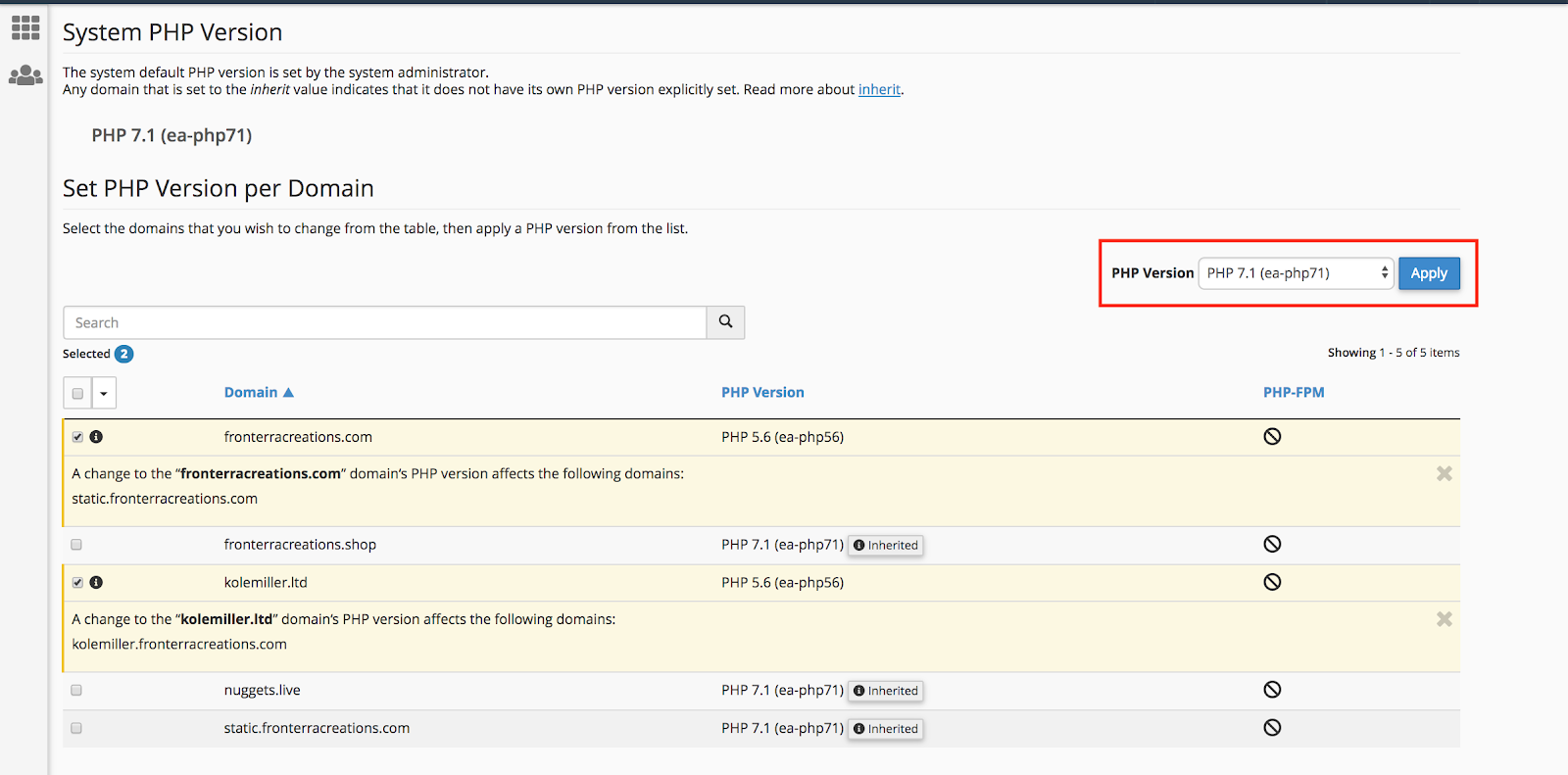
- Click the blue Apply button to save the change.
NOTE: There is currently an issue with the tool which will sometimes yield a false error message. If you get an error message (illustrated below) when you change the PHP version, simply ignore it. Your PHP version will correctly change, and if you refresh the page you will see that it indeed worked. As such, just ignore the error message.

Note: If you are using our WordPress Hosting Plan and need to update the PHP version of your site, you will need to contact our Hosting support team for assistance by filling out this form:
