How to transfer a .JP domain
Transferring .JP domains works like other transfers, but it requires one additional step. Our support team will need to manually approve your transfer. Once you've initiated the transfer with your new registrar, submit a ticket at name.com/support-ticket and ask us to approve the transfer.
Be sure to be logged into your account when you complete the form and include the domain name for the fastest service. Full instructions for transferring your .JP domain can be found below.
Step 1 - Prepare Your Domain for Transfer
If you would like to transfer your domain name to a new registrar, there are three things you will need to do within your Name.com account prior to initiating the transfer.
Bring up the domain details page in your account:
- Log into your Name.com account
- Click on the My Domains link, located in the top right of the navigation.
- In the list of domains, click on the domain name you would like to transfer.
Now that you can view the domain details, you can prepare the domain to transfer away:
- Unlock your domain so it can transfer to the new registrar.
- Contact support at name.com/support-ticket to obtain the transfer code for the domain name, which you will need to give to your new registrar to initiate the transfer. Please be sure to log into your account before completing the support ticket and supply the full domain name.
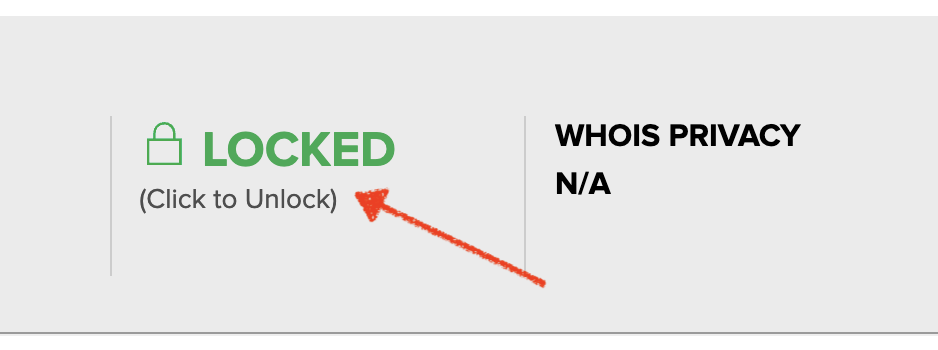
After you have followed these steps, the domain name is eligible for transfer to the new registrar.
Step 2 - Initiate the Transfer with Your New Registrar
Take that auth code you found in Step 1 to your new registrar and purchase your transfer. Typically, registrars will ask for the transfer auth code during the checkout process. Each registrar is a little different so you may need to reach out to their customer support if you need assistance with this step.
Step 3 - Ask Name.com to Approve Your Transfer
Once your transfer has been initiated with your new registrar, you'll need to ask our customer support team to manually approve your transfer. The fastest way to get this approval done is to log into your name.com account and complete a ticket at name.com/support-ticket. Be sure to include your domain name.
Once we get your ticket, we will approve your transfer in 24 to 48 hours and let you know when we've completed that step. You can then look for your domain in your new registrar's account.
Note: These are the steps for an outgoing transfer, not for internally transferring a domain name to another Name.com account.
