If you wish to change the look and layout of your website you can do so by changing the template. There are currently two template options available, which can be switched between whenever you need by following these steps.
How to switch templates in One-Page Website
- Log into your One-Page Website Editor.
- Click on Site, located on the top right-hand corner.

- Click Template Picker.
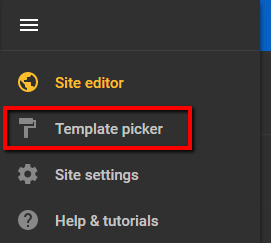
- On the preview screen, hover the mouse over the template you wish to use and click USE THIS TEMPLATE.
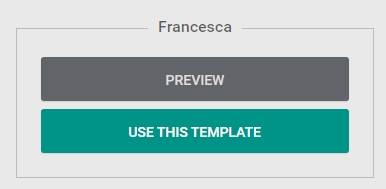
Note: You can also preview the template by clicking PREVIEW. While previewing, you can make your selection to keep the template or go back by using the green bar at the top of the screen to return to the editor.
