There are different ways to change the fonts on your One-Page Website depending on the section you are editing.
Changing the font of your name
The Company Name section, or where you enter your name or business name, can be edited by doing the following.
To change styles:
- Hover over the Company Name and then click on the gear to open settings.

- Click on the Style tab.
- Click Company Name Font to change the font.
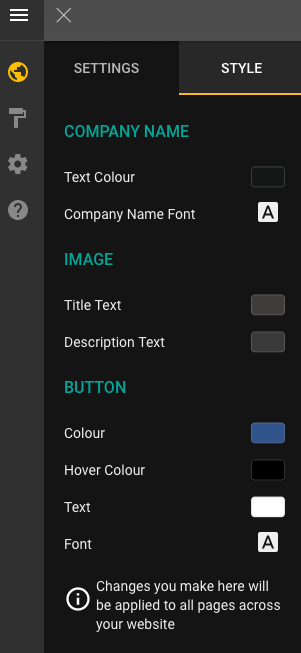
Changing the font of your button
- Hover over the button and then click on the gear to open settings.

- Click on the Style tab.
- Change the style of the button in the top section.
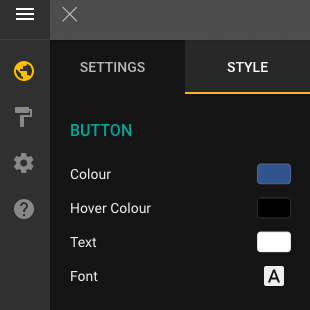
Changing other fonts
To change the other fonts on your One-Page Website site, you will need to use Site Styles.
To change Site Styles:
- Click on the arrow in the upper lefthand corner that says Pages and Styles.
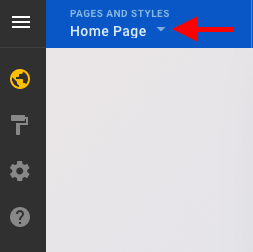
- Select Site Styles in the bottom lefthand corner.
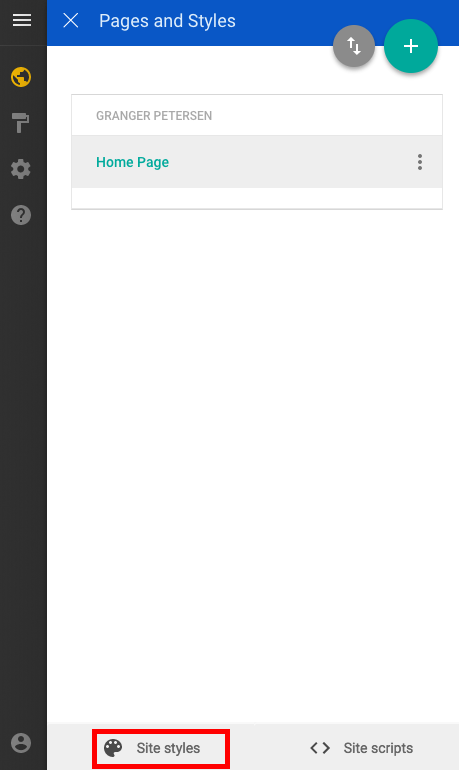
You can change your global styles here. As an easy guide:
- Heading 2 is the headline that appears under your name.
- Paragraph is the body of text on your One-Page Website site.
