Two-step verification offers an additional security layer on top of your username-password combination. Google Authenticator and Authy are bound to the devices they were setup on and in the event that something would happen to your device we have added a backup process to get you access using text messaging (SMS). Below are the steps on how to use your phone to receive backup texts:
Note: This process is dependent upon you having a device already setup. If you have not setup Google Authenticator, please see Setting up Two-Step Verification with Google Authenticator.
- Log in to your Name.com account.
- Click on the User icon (
 ), located at the top right, open the drop down menu and click Settings.
), located at the top right, open the drop down menu and click Settings. - Click Two-Step Verification located in the left column, under Security.
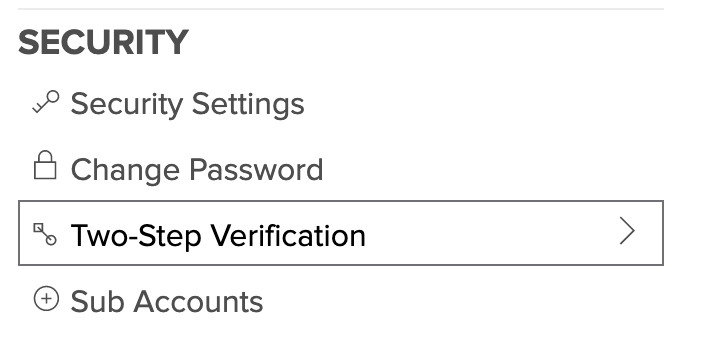
- On the Two-Step Verification page, a notification will appear as illustrated below:
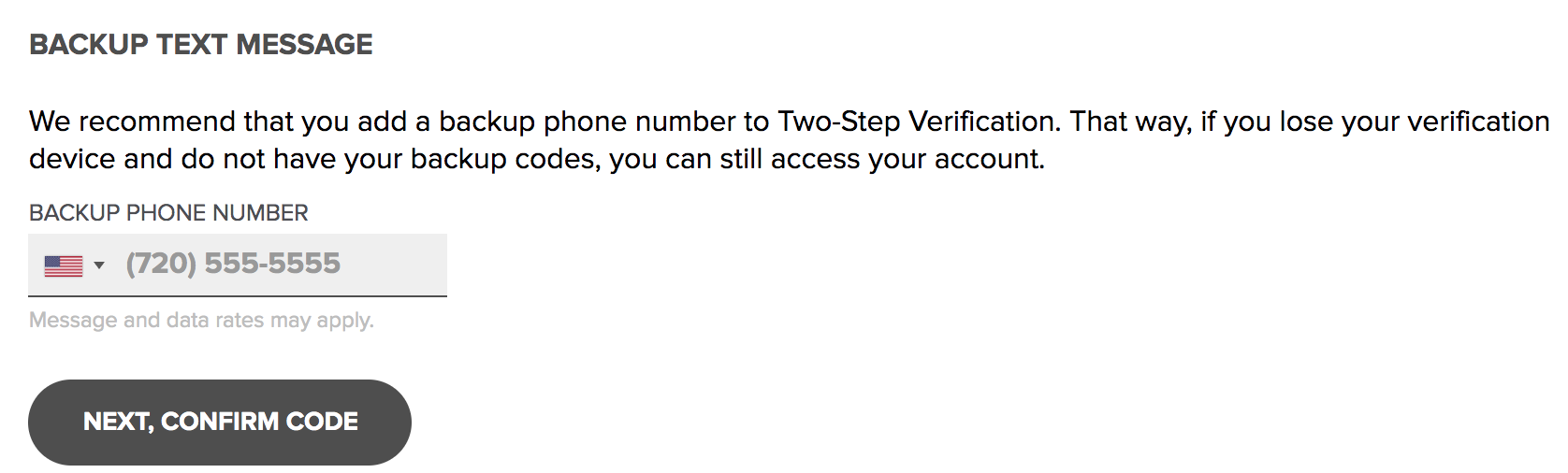
- Enter your phone number and click NEXT, CONFIRM CODE.
- A 6- digit code will be sent to your phone. Enter this 6-digit code in the field, and click NEXT, COMPLETE SETUP.
Note: the code is sent within seconds and if you do not receive it, click Resend code. - If successfully entered, you will see the message stating it worked, and if you lose your credential just follow the prompts at login and we'll send a one-time account recovery text message with a verification code to the number you just entered.
- Click Back to My account to return.
Note: Also feel free to generate and use backup codes as an added layer of fail-safe, using Creating backup codes for Two-Step Verification.
