Adding DKIM and SPF records to your domain will improve your email reliability, and will reduce the chance of it being filtered to the receivers spam folder. You first need to activate these records in your Name.com hosting plan's cPanel. Once they are active, you will add the DKIM and SPF records that it provides you to your domain as TXT DNS records:
You will first need to active the SPF and DKIM records in your cPanel
- Log in to your cPanel account.
- Click the Email Deliverability icon, located in the Email section of the cPanel.
- Click the Manage button, next to the domain you wish to verify.
- Starting with the DKIM record. Copy the Value for the DKIM record by clicking the Copy button.
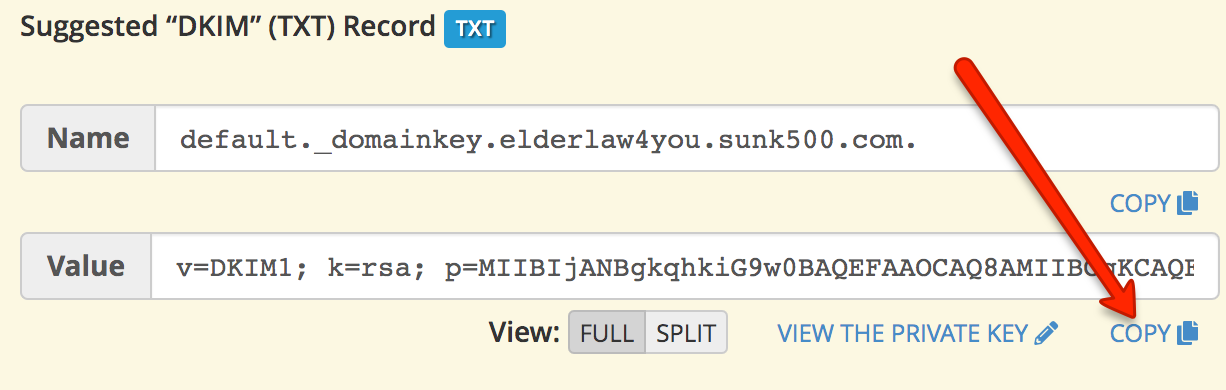
- You will then want to add these records to your domain as DNS records. To do that, return to your Name.com account, and
-
Click the green My Products link.
- Scroll to Hosting, click Manage of the specific product.
- Scroll down to the DNS Management section
-
Click the green My Products link.
- Here we add the 2 different TXT DNS records' one for the SPF, and one for the DKIM.
-
DKIM - Enter default._domainkey in the Host field. Also paste the long string of code into the answer box. The string begins with "v=DKIM1; k=rsa;
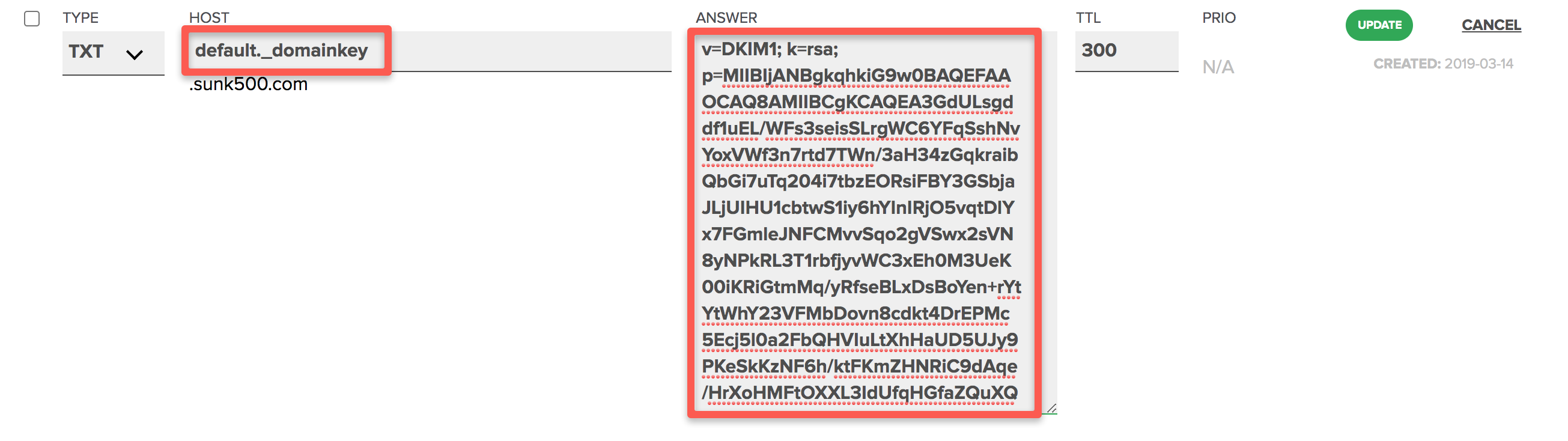
- SPF - Repeat steps 4-6 for the SPF record. Leave the host field blank and past the SPF string into the answer field.
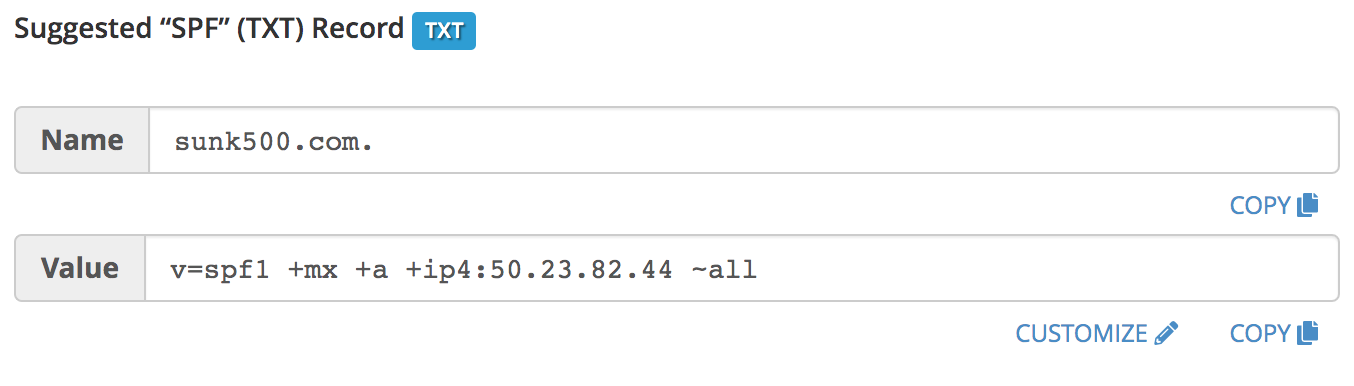

-
DKIM - Enter default._domainkey in the Host field. Also paste the long string of code into the answer box. The string begins with "v=DKIM1; k=rsa;
Note: The Install the suggested record button is not functional and will not do anything.
Note: These records and functionality may take upwards for 48 hours before working.
