Below are the instructions on how to download your drive from within your Name.com Webmail:
- Log in to your Name.com Webmail.
- Click Mail, located in the top left-hand corner, and select Drive. See the illustration below.
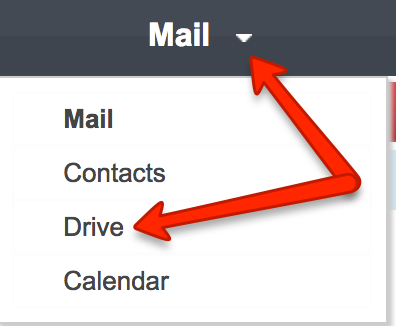
- Click on the folder you wish to download from
- Select the files you wish to save by clicking the
 check-mark boxes. To mark ALL files, check the box located in the top left corner.
check-mark boxes. To mark ALL files, check the box located in the top left corner. - Click Download, on the menu bar to download the selected files.
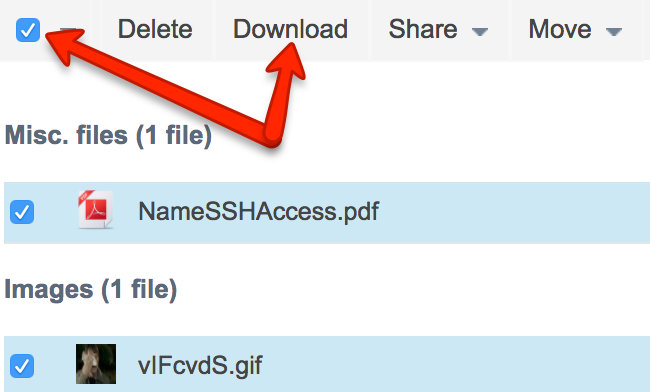
- Select your location on your computer/device and save.
The content you selected will be saved and compressed into a ZIP-file. Please keep in mind that the download may take a while if you have a lot of data.
