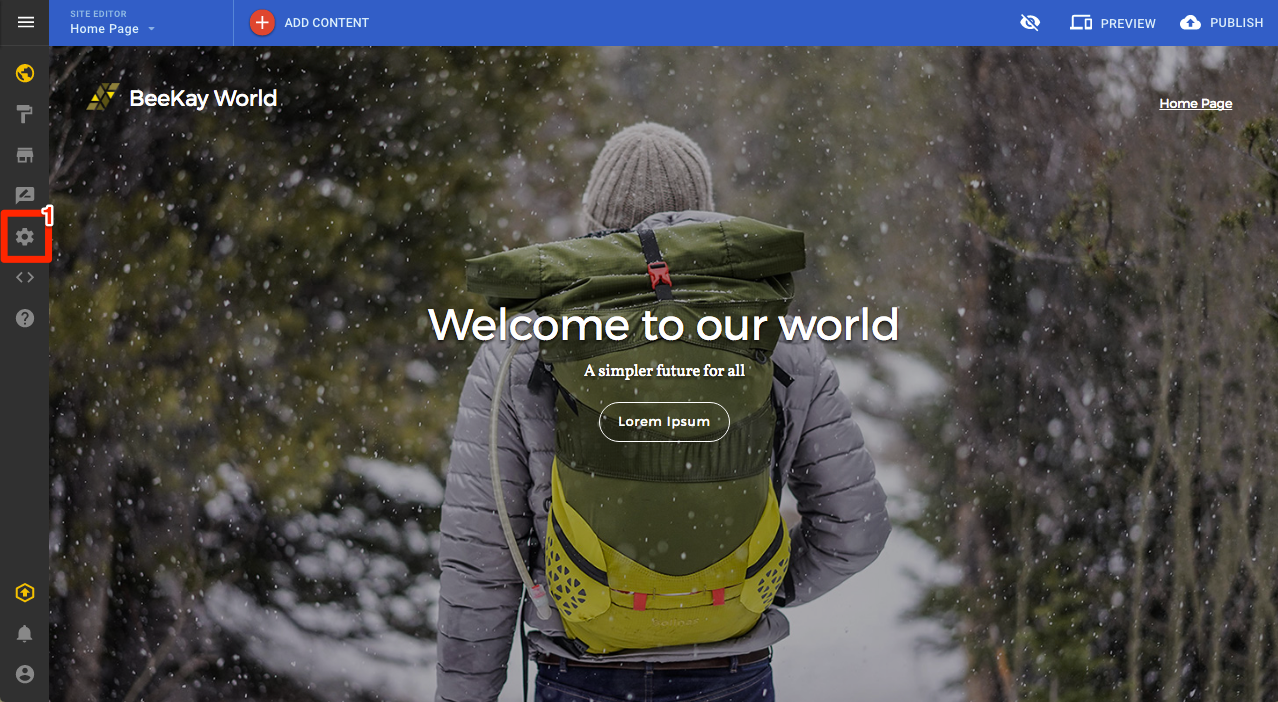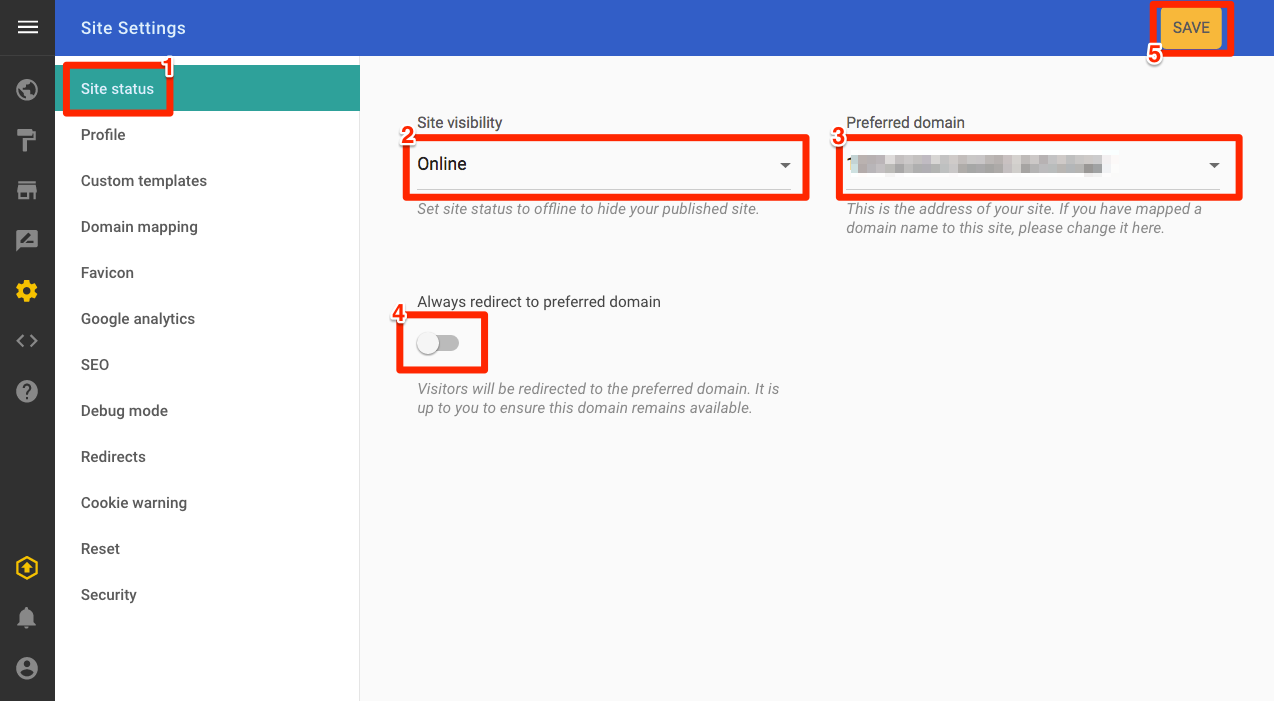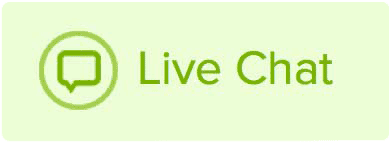This KB article outlines the steps on how change site status for v8 and v10. Please check your version and here.
Take your site offline and set your preferred domain
To open the Site settings page:
- Click Site settings
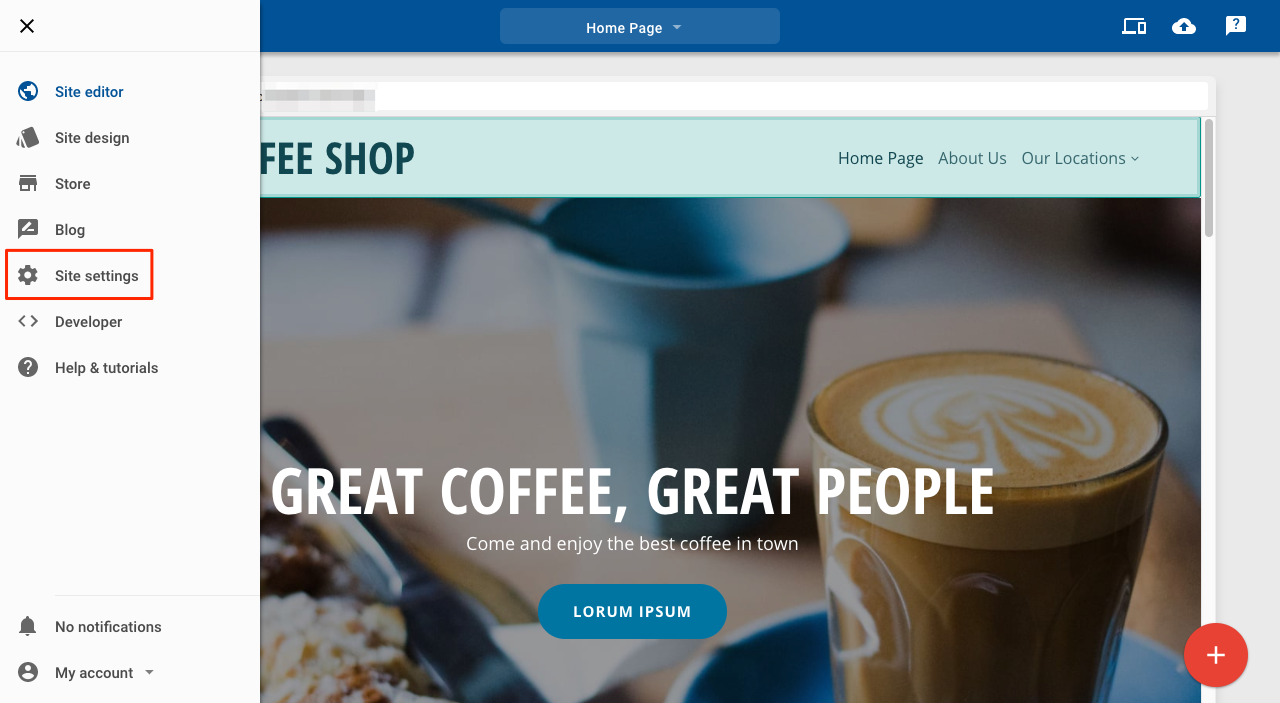
Site settings
Site status
- Click Site status
- To hide your site, select Offline. Your site will be invisible until you change the status to Online
- If you have more than one domain name, select the preferred one. This will be the domain name shown in search engines
- If you have more than one domain name, set Always redirect to preferred domain to on and any traffic arriving from a secondary domain will be redirected
- Click Save
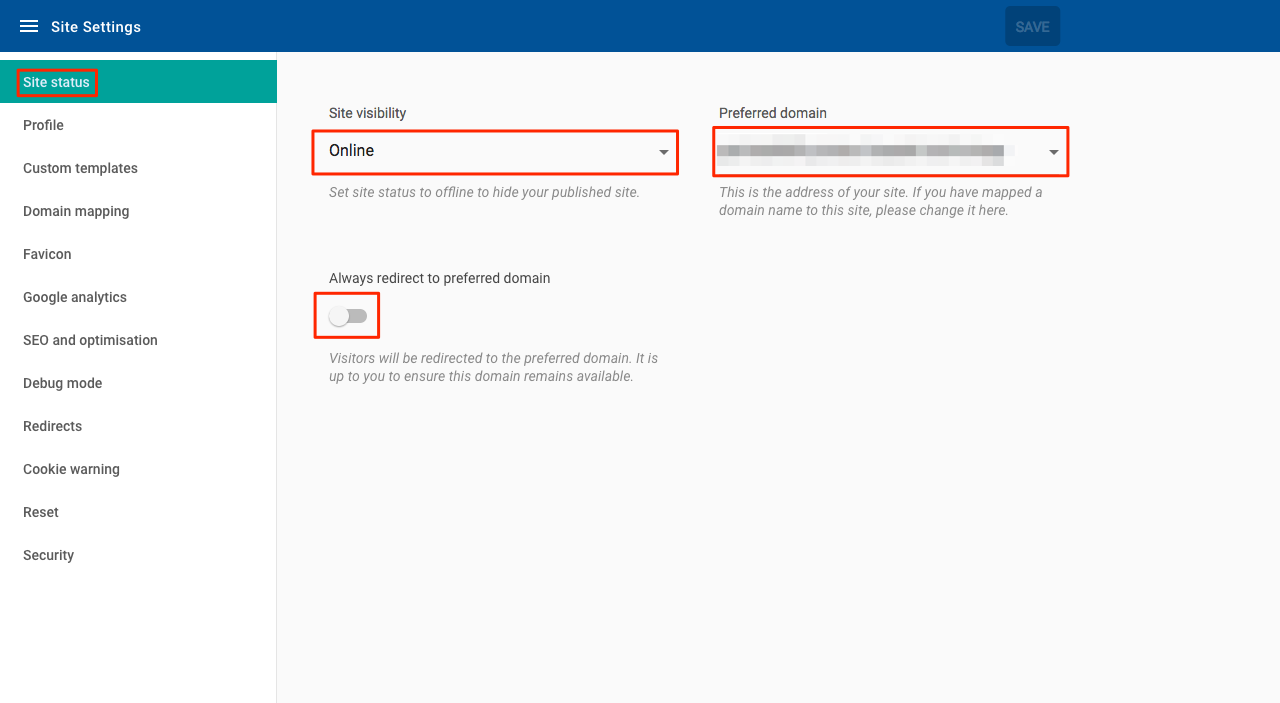
Site status
Site caching
Google and other search engines may cache your site. If you have published the site and it has been indexed by Google, or other search engines, then taking the site offline will not remove any cached version of the site.
- Click Site settings
Site status
- Click Site status
- To hide your site, select Offline. Your site will be invisible until you change the status to Online
- If you have more than one domain name, select the preferred one. This will be the domain name shown in search engines
- If you have more than one domain name, set Always redirect to preferred domain to on and any traffic arriving from a secondary domain will be redirected
- Click Save
Site caching
Google and other search engines may cache your site. If you have published the site and it has been indexed by Google, or other search engines, then taking the site offline will not remove any cached version of the site.