If you have our Name.com email product, you can change your password from within your Name.com account. To do so, follow these steps:
- Log in to your Name.com account.
- Click the green My Products link.
- Scroll to the section titled Email.
- Click Name.com Email.
- Click Change Password next to the email address.
- Enter the new password and click Change Password.
You will now be able to log into your webmail at mail.yourdomainname.com (For example if your domain was iamarockstar.com your webmail login would be mail.iamarockstar.com) with this password.
You can also change your password from within your webmail client. To do so, log into your webmail by going to https://mail.name.com and follow these steps:
- Click Settings.
- Click Password.
- Enter your current email password in the Current Password field, enter your new email password in the New Password and New Password (again) fields, and then click Save.
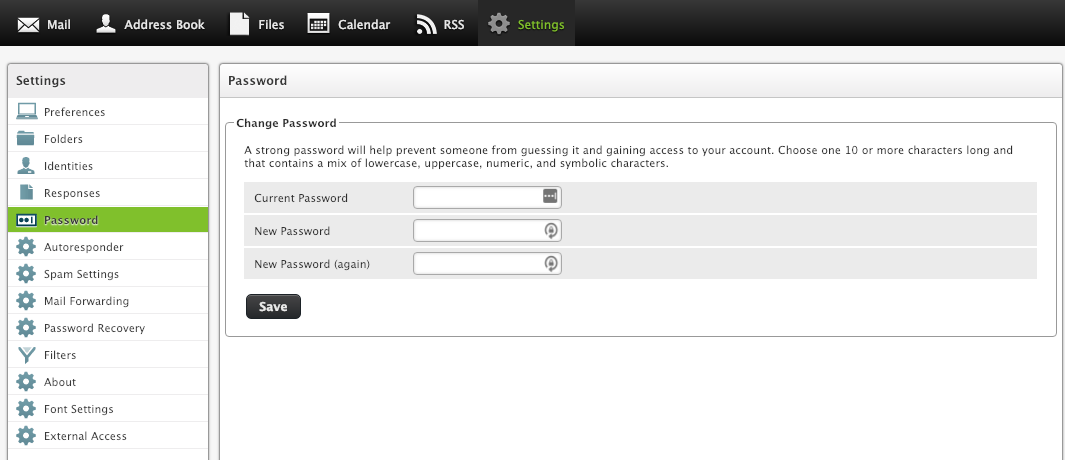
If you have set up any email clients to retrieve this email address, please make sure to update the password in the settings so that it can successfully access your emails.
