Name.com email can be easily accessed via your Apple devices. To get started:
- Select the Settings app.
- From here, select Passwords & Accounts.
- On this screen, select Add Account.
- Select Other from the list, then choose Add Mail Account.
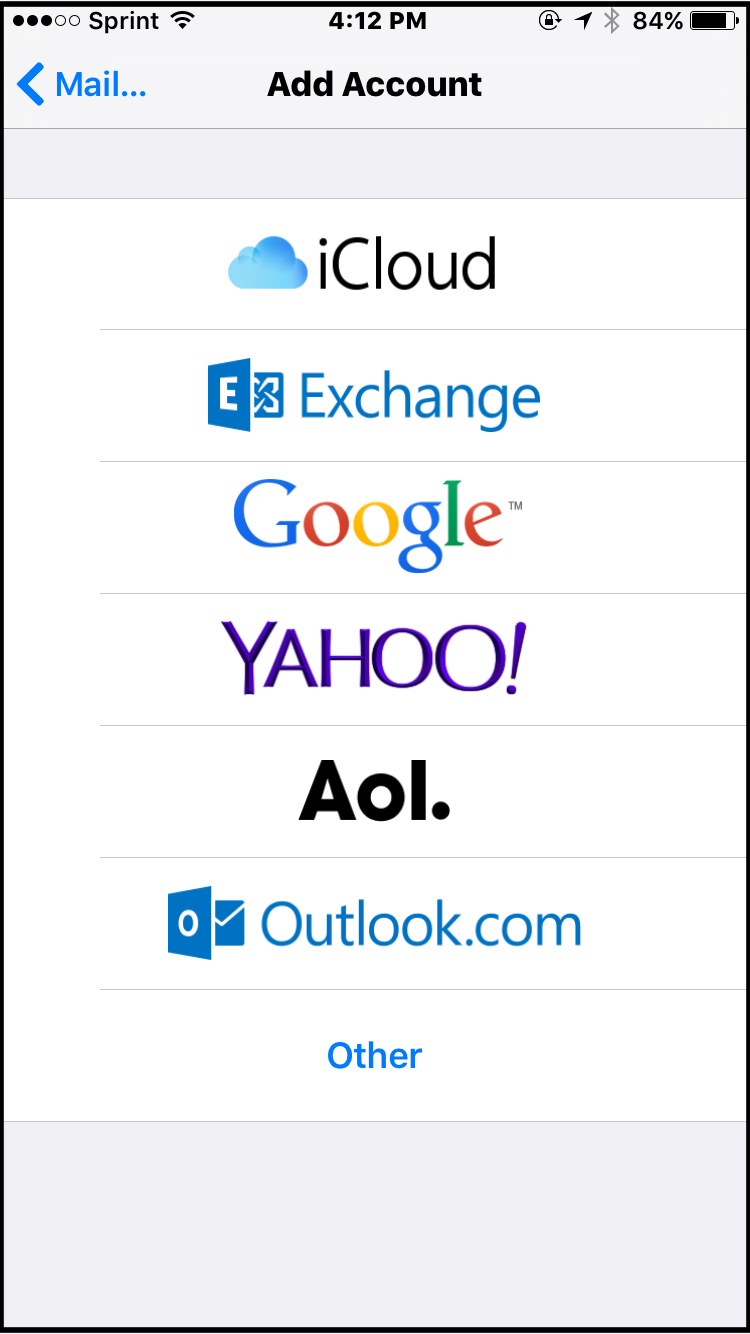
- Type in your Name, Email Address, and Password. Once you have done that, select Next.
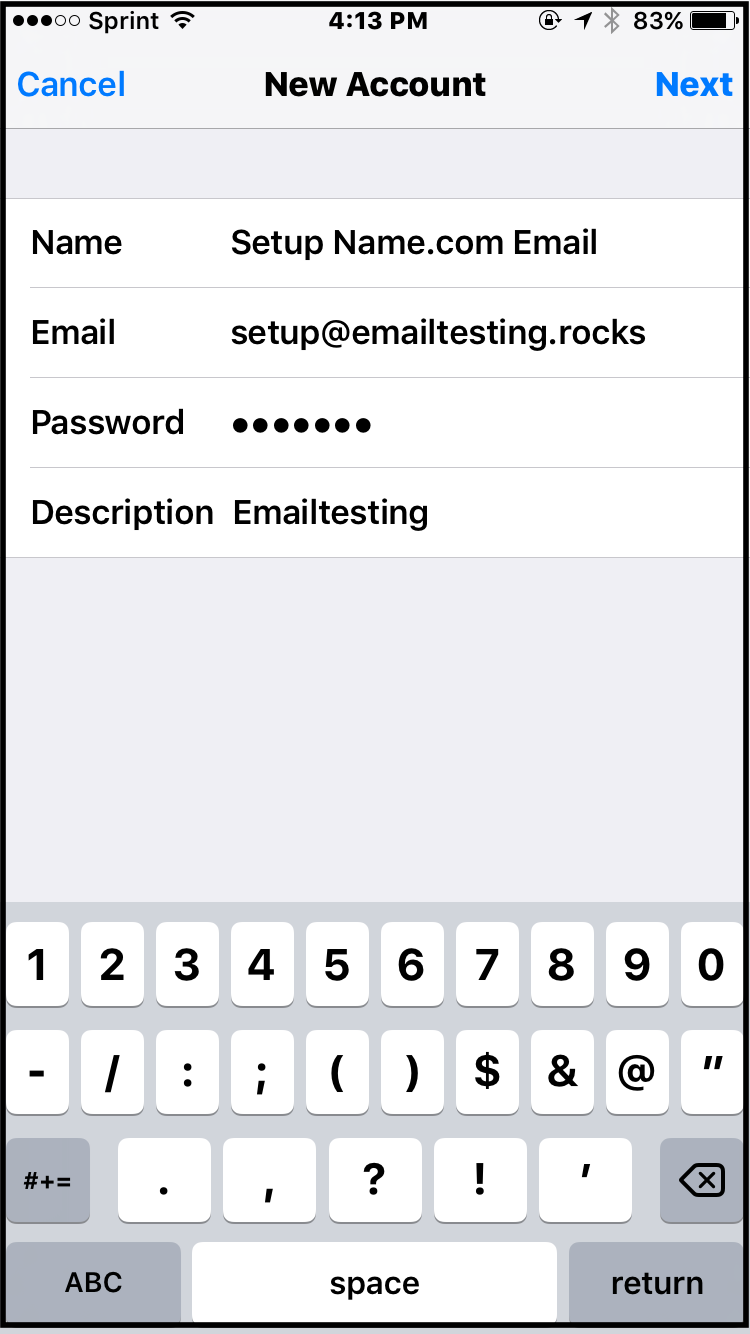
- From here, make sure you select IMAP. For the incoming mail server section type in the following:
- Host Name: mail.name.com
- Username: your full email address
- Password: your password
For the Outgoing Mail Server Section, type in the following:
- Host Name: mail.name.com
- Username: your full email address
- Password: your password
After you have completed all of that, press Next.
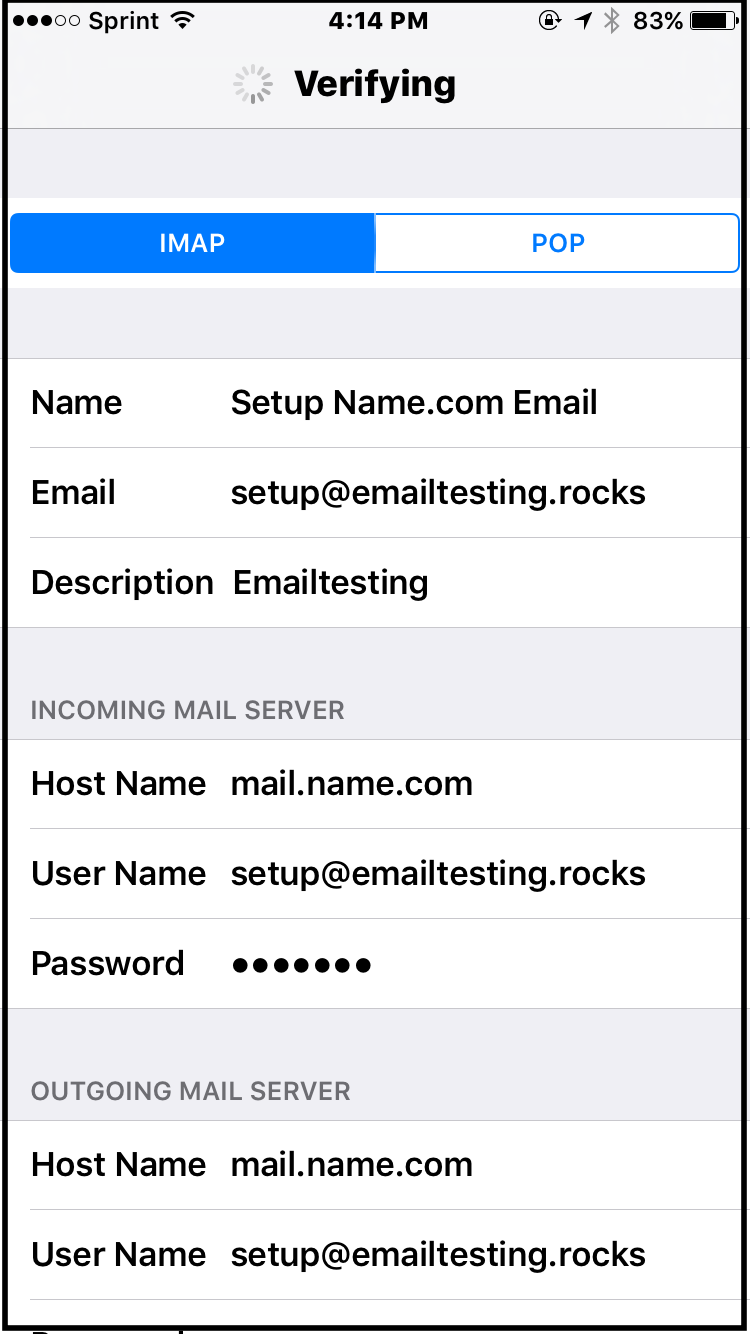
If the server is not verified successfully, you will want to continue anyways to complete the setup. Once you have done that, click on Save.
